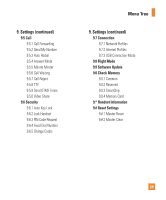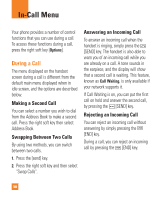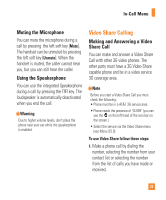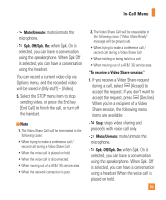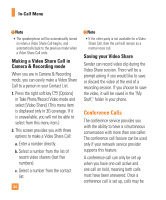LG CB630 Owner's Manual - Page 38
Conference Calls
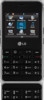 |
View all LG CB630 manuals
Add to My Manuals
Save this manual to your list of manuals |
Page 38 highlights
In-Call Menu n Note • The speakerphone will be automatically turned on when a Video Share Call begins, and automatically back to the previous mode when a Video Share Call ends. Making a Video Share Call in Camera & Recording mode When you are in Camera & Recording mode, you can easily make a Video Share Call to a person in your Contact List. 1. Press the right soft key [Options] in Take Photo/Record Video mode and select [Video Share]. (This menu item is displayed only in 3G coverage. If it is unavailable, you will not be able to select from this menu item.) 2. This screen provides you with three options to make a Video Share Call: a. Enter a number directly. b. Select a number from the list of recent video sharers (last five numbers). c. Select a number from the contact list. 34 n Note • If the other party is not available for a Video Share Call, then the call will remain as a normal voice call. Saving your Video Share Sender can record video clip during the Video Share session. There will be a prompt asking if you would like to save or discard the video at the end of a recording session. If you choose to save the video, it will be saved in the "My Stuff," folder in your phone. Conference Calls The conference service provides you with the ability to have a simultaneous conversation with more than one caller. The conference call feature can be used only if your network service provider supports this feature. A conference call can only be set up when you have one call active and one call on hold, meaning both calls must have been answered. Once a conference call is set up, calls may be