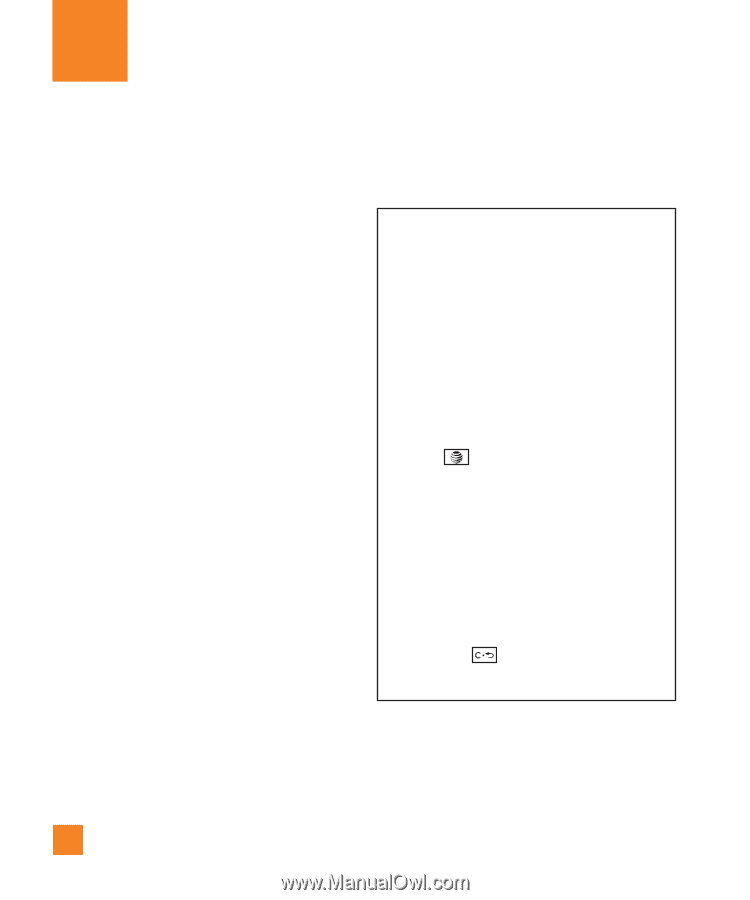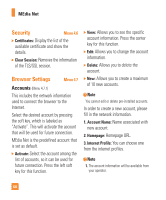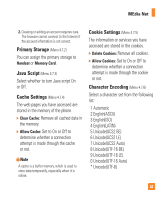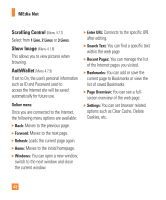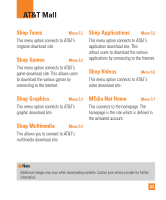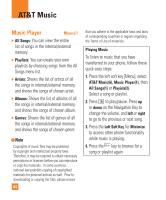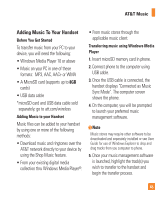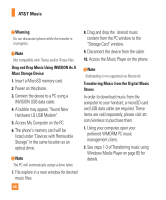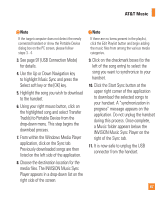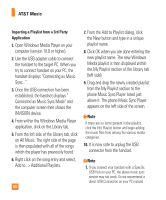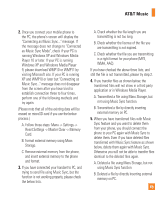LG CB630 Owner's Manual - Page 68
AT&T Music
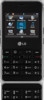 |
View all LG CB630 manuals
Add to My Manuals
Save this manual to your list of manuals |
Page 68 highlights
AT&T Music Music Player Menu 6.1 ] All Songs: You can view the entire list of songs in the internal/external memory. ] Playlists: You can create your own playlists by choosing songs from the All Songs menu list. ] Artists: Shows the list of artists of all the songs in internal/external memory, and shows the songs of chosen artist. ] Albums: Shows the list of albums of all the songs in internal/external memory, and shows the songs of chosen album. ] Genres: Shows the list of genres of all the songs in internal/external memory, and shows the songs of chosen genre. n Note Copyrights of music files may be protected by copyright and intellectual property laws. Therefore, it may be required to obtain necessary permissions or licenses before you can reproduce or copy the materials. In some countries, national law prohibits copying of copyrighted materials for personal archive as well. Prior to downloading or copying the files, please ensure 64 that you adhere to the applicable laws and laws of corresponding countries or regions regarding the Terms of Use of materials. Playing Music To listen to music that you have transferred to your phone, follow these quick easy steps: 1. Press the left soft key [Menu], select AT&T Music(6), Music Player(1), then All Songs(1) or Playists(2). Select a song or playlist. 2. Press to play/pause. Press up or down on the Navigation Key to change the volume, and left or right to go to the previous or next song. 3. Press the Left Soft Key for Minimize to access other phone functionality while music is playing. 4. Press the key to browse for a song or playlist again.