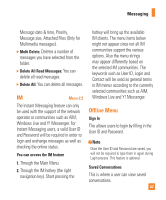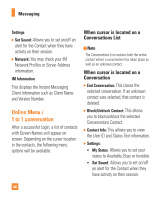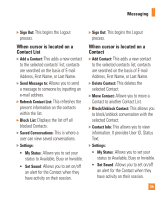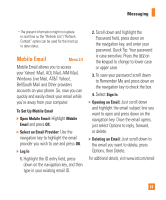LG CB630 Owner's Manual - Page 50
Inbox
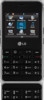 |
View all LG CB630 manuals
Add to My Manuals
Save this manual to your list of manuals |
Page 50 highlights
Messaging Sending a Message After completing a message using the Insert/Options, select Send To to send a message. • Enter the recipient(s) as To, Cc and Bcc. You can use the Contacts option to choose a recipient. • Press the right soft key [Options]. You can insert symbols, refer to recent messages, recent calls and caller groups to set as a recipient, and edit your message. For the Save to Drafts, Text Entry Mode, Text Entry Settings and Cancel options, see the descriptions above. 46 Inbox Menu 2.2 You will be alerted when you receive a message. They will be stored in the Inbox. In the Inbox, you can identify each message by icons. If you are notified that you have received a multimedia message, you can download the whole multimedia message by selecting it in the Inbox menu. The following [Options] are available in the Inbox list. ] Save Contact Info: You can save the sender's phone number in the Contact List. ] Delete: You can delete the current message. ] Forward: You can forward the selected message to another party. ] Reply All: Allows you to reply to all recipients on the selected message (Only for Multimedia messages). ] Information: You can view information about received messages; Message type, Subject, Sender's address,