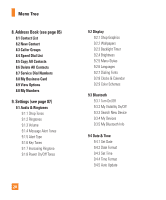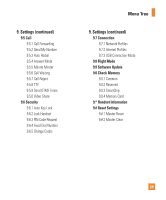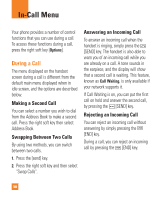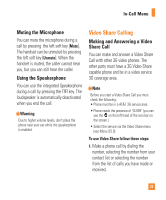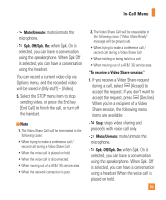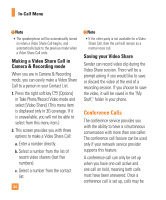LG CB630 Owner's Manual - Page 37
Mute/Unmute, Spk. Off/Spk. On, To receive a Video Share session
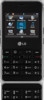 |
View all LG CB630 manuals
Add to My Manuals
Save this manual to your list of manuals |
Page 37 highlights
In-Call Menu - Mute/Unmute: mute/unmute the microphone. - Spk. Off/Spk. On: when Spk. On is selected, you can have a conversation using the speakerphone. When Spk Off is selected, you can have a conversation using the headset. You can record a current video clip via Options menu, and the recorded video will be saved in [My stuff] - [Video]. 5. Select the STOP menu item to stop sending video, or press the End key [End Call] to finish the call, or turn off the handset. n Note 1. The Video Share Call will be terminated in the following cases: • When trying to make a conference call / second call during a Video Share Call. • When the voice call is placed on hold. • When the voice call is disconnected. • When moving out of a AT&T 3G service area. • When the network connection is poor. 2. The Video Share Call will be unavailable in the following cases ("Video Share Ready" message will be greyed out). • When trying to make a conference call / second call during a Video Share Call. • When holding or being held in a call. • When moving out of a AT&T 3G service area. "To receive a Video Share session:" 1. If you receive a Video Share request during a call, select [Accept] to accept the request. If you don't want to accept the request, press [Decline]. When you're a recipient of a Video Share session, the following menu items are available: - Stop: stops video sharing and proceeds with voice call only. - Mute/Unmute: mute/unmute the microphone. - Spk. Off/Spk. On: when Spk. On is selected, you can have a conversation using the speakerphone. When Spk. Off is selected, you can have a conversation using a headset When the voice call is placed on hold. 33