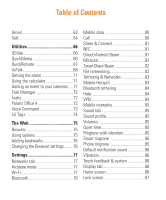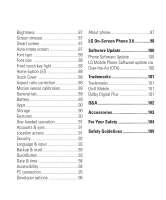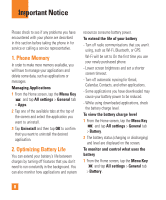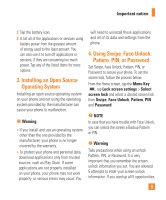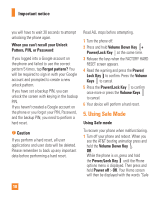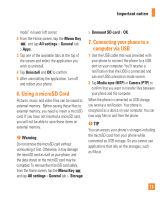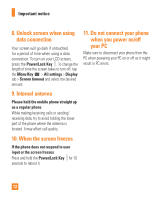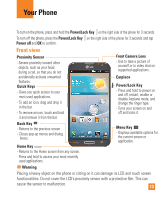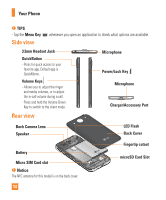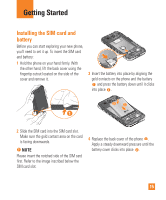LG E980 User Guide - Page 10
Using Safe Mode, Caution, Important notice - unlock
 |
View all LG E980 manuals
Add to My Manuals
Save this manual to your list of manuals |
Page 10 highlights
Important notice you will have to wait 30 seconds to attempt unlocking the phone again. When you can't recall your Unlock Pattern, PIN, or Password: If you logged into a Google account on the phone and failed to use the correct pattern 5 times, tap Forgot pattern? You will be required to sign in with your Google account and prompted to create a new unlock pattern. If you have set a backup PIN, you can unlock the screen with keying in the backup PIN. If you haven't created a Google account on the phone or you forgot your PIN, Password, and the backup PIN, you need to perform a hard reset. % Caution If you perform a hard reset, all user applications and user data will be deleted. Please remember to back up any important data before performing a hard reset. Read ALL steps before attempting. 1 Turn the phone off. 2 Press and hold Volume Down Key + Power/Lock Key at the same time. 3 Release the keys when the FACTORY HARD RESET screen appears. 4 Read the warning and press the Power/ Lock Key to confirm. Press the Volume Keys to cancel. 5 Press the Power/Lock Key to confirm once more or press the Volume Keys to cancel. 6 Your device will perform a hard reset. 5. Using Safe Mode Using Safe mode To recover your phone when malfunctioning. 1 Turn off your phone and reboot. When you see the AT&T booting animation press and hold the Volume Down Key . OR While the phone is on, press and hold the Power/Lock Key until the Phone options menu is displayed. Then press and hold Power off > OK. Your Home screen will then be displayed with the words "Safe 10