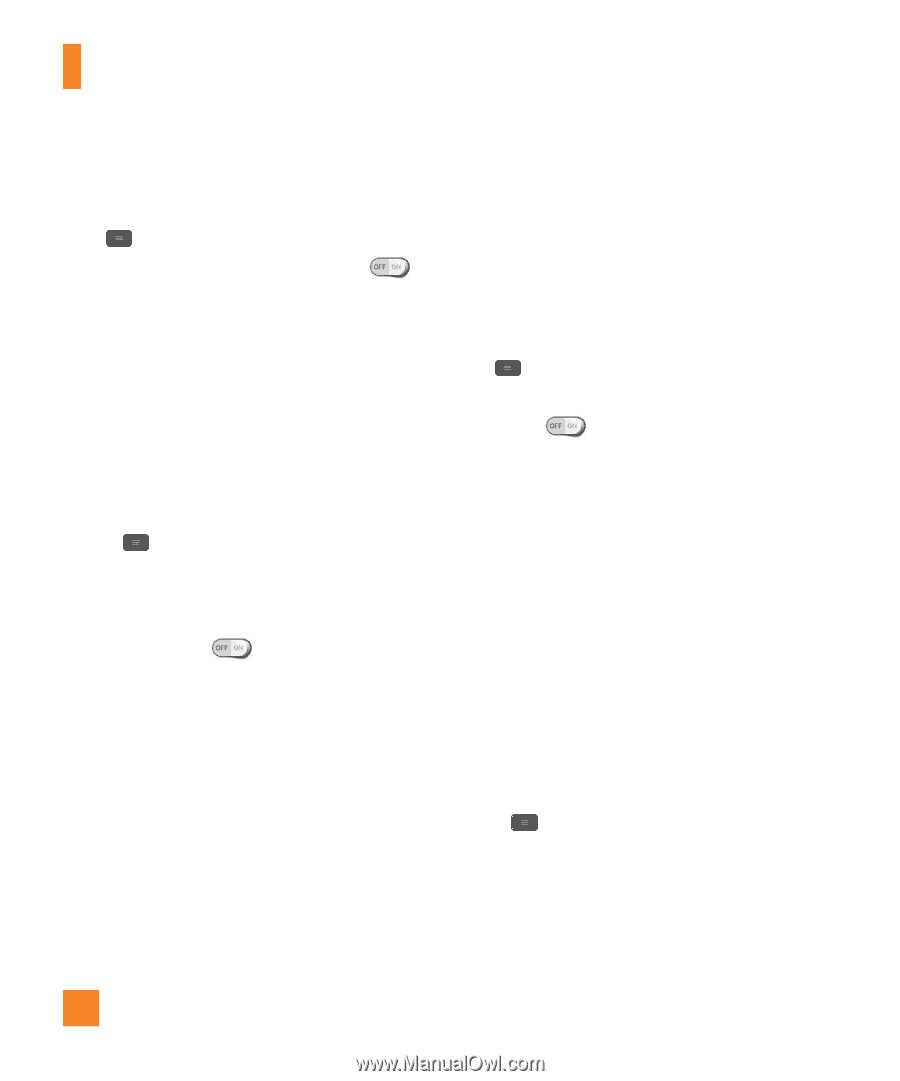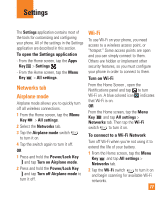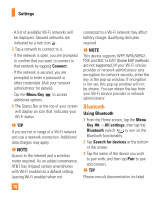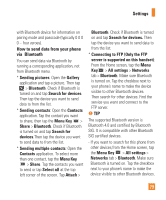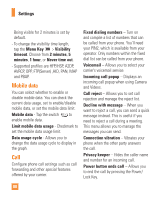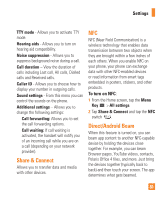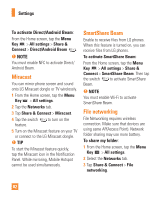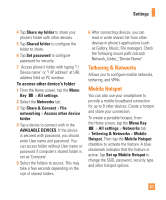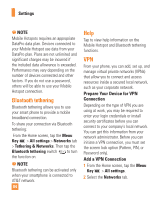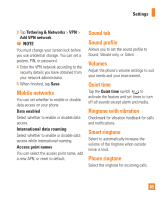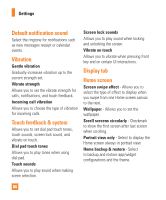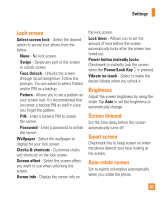LG E980 User Guide - Page 82
Miracast, SmartShare Beam, File networking, To activate Direct/Android Beam, To share my folder
 |
View all LG E980 manuals
Add to My Manuals
Save this manual to your list of manuals |
Page 82 highlights
Settings To activate Direct/Android Beam: From the Home screen, tap the Menu Key > All settings > Share & Connect > Direct/Android Beam . % NOTE You must enable NFC to activate Direct/ Android Beam. Miracast You can mirror phone screen and sound onto LG Miracast dongle or TV wirelessly. 1 From the Home screen, tap the Menu Key > All settings. 2 Tap the Networks tab. 3 Tap Share & Connect > Miracast. 4 Tap the switch feature. to turn on the 5 Turn on the Miracast feature on your TV or connect to the LG Miracast dongle. % TIP To start the Miracast feature quickly, tap the Miracast icon in the Notification Panel. While mirroring, Mobile Hotspot cannot be used simultaneously. SmartShare Beam Enable to receive files from LG phones. When this feature is turned on, you can receive files from LG phones. To activate SmartShare Beam: From the Home screen, tap the Menu Key > All settings > Share & Connect > SmartShare Beam. Then tap the switch to activate SmartShare Beam. % NOTE You must enable Wi-Fi to activate SmartShare Beam. File networking File Networking requires wireless connection. Make sure that devices are using same AP(Access Point). Network folder sharing may use more battery. To share my folder: 1 From the Home screen, tap the Menu Key > All settings. 2 Select the Networks tab. 3 Tap Share & Connect > File networking. 82