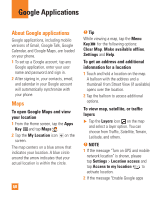LG E980 User Guide - Page 63
Local, Play Store, Gmail, To find places, Menu Key, My Apps, Home Key, Back Key
 |
View all LG E980 manuals
Add to My Manuals
Save this manual to your list of manuals |
Page 63 highlights
Google Applications the screen. If your friends already use Latitude, they receive an email request and a notification on Latitude. If they have not yet joined Latitude, they receive an email inviting them to sign in to Latitude with their Google Account. the phone's menu below the preloaded applications, and you can find them by scrolling down with your finger. You can open downloaded applications from the Play Store by tapping the Menu Key > My Apps. Local To find places Tap the Local icon while in Google Maps to find different venues, such as gas stations, coffee, bars, restaurants, etc. Once you select a category, you will see a list of closest matches, including their distance, compass bearing, description and even user reviews. You can customize your own location search categories, and even add the Places icon to your Home screen. Play Store Play Store lets you browse through and download thousands of fun and useful applications and games. You can check other users' comment regarding an application or you can post your own comments. If you install applications and games from Play Store, they appear in % NOTE To purchase a paid app, you'll need to set up a payment method with Google Checkout™. You have the option to use a credit card or charge to your carrier bill. % NOTE When you want to exit a game or application, use the Home Key or Back Key , which will return you to the Home screen. Or select Menu (or Options) within the game or application and select Exit. (Exit option may vary by game/application). Ending applications that continue to run in the background (after going back to the Home screen) will help conserve battery life and reduce unwanted data usage. Gmail Gmail can be configured when you first set up your phone. Depending on your 63