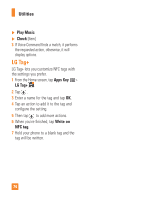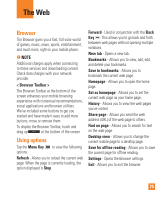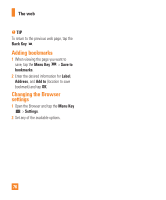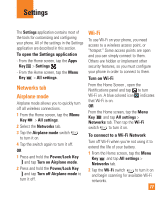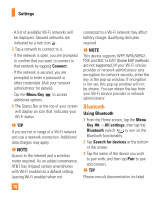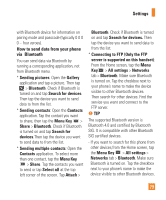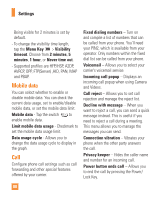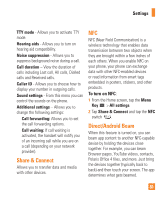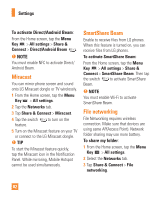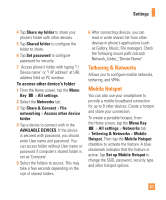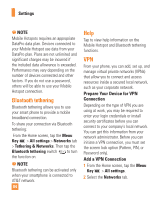LG E980 User Guide - Page 79
How to send data from your phone, Bluetooth, Settings, Connecting to FTP Only the FTP
 |
View all LG E980 manuals
Add to My Manuals
Save this manual to your list of manuals |
Page 79 highlights
Settings with Bluetooth device for information on pairing mode and passcode (typically 0 0 0 0 - four zeroes). How to send data from your phone via Bluetooth You can send data via Bluetooth by running a corresponding application, not from Bluetooth menu. * Sending pictures: Open the Gallery application and tap a picture. Then tap > Bluetooth. Check if Bluetooth is turned on and tap Search for devices. Then tap the device you want to send data to from the list. * Sending contacts: Open the Contacts application. Tap the contact you want to share, then tap the Menu Key > Share > Bluetooth. Check if Bluetooth is turned on and tap Search for devices.Then tap the device you want to send data to from the list. * Sending multiple contacts: Open the Contacts application. To select more than one contact, tap the Menu Key > Share. Tap the contacts you want to send or tap Select all at the top left corner of the screen. Tap Attach > Bluetooth. Check if Bluetooth is turned on and tap Search for devices. Then tap the device you want to send data to from the list. * Connecting to FTP (Only the FTP server is supported on this handset): From the Home screen, tap the Menu Key > All settings > Networks tab > Bluetooth. Make sure Bluetooth is turned on. Tap the checkbox next to your phone's name to make the device visible to other Bluetooth devices. Then search for other devices. Find the service you want and connect to the FTP server. % TIP The supported Bluetooth version is Bluetooth 4.0 and certified by Bluetooth SIG. It is compatible with other Bluetooth SIG certified devices. - If you want to search for this phone from other devices,from the Home screen, tap the Menu Key > All settings > Networks tab > Bluetooth. Make sure Bluetooth is turned on. Tap the checkbox next to your phone's name to make the device visible to other Bluetooth devices. 79