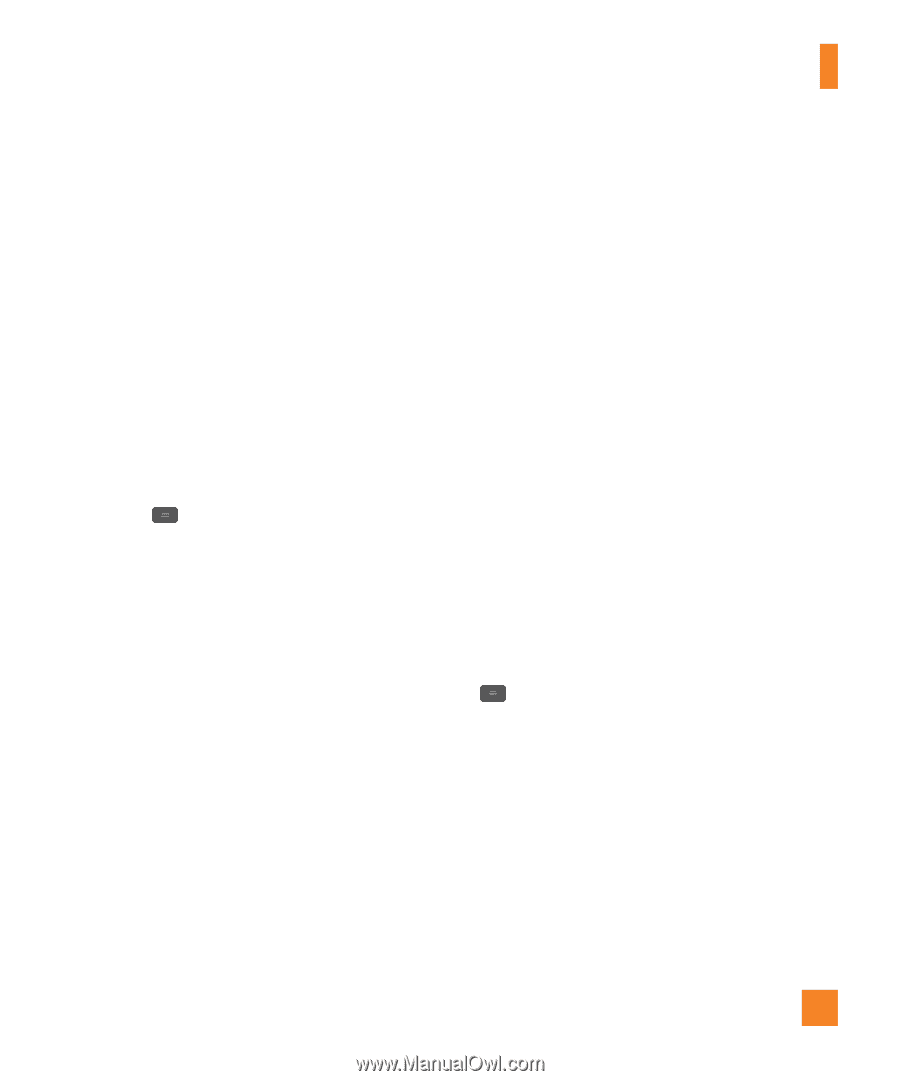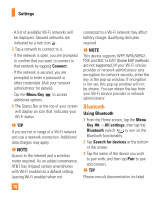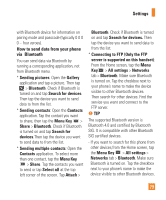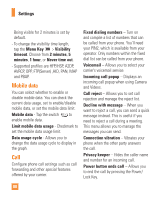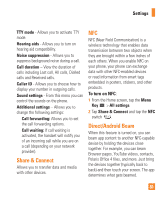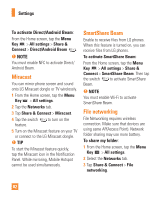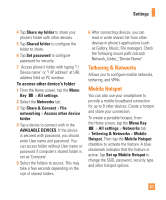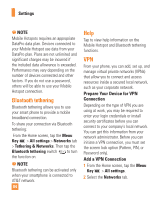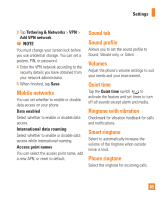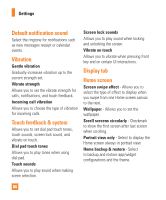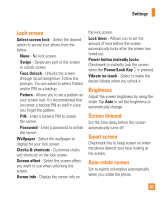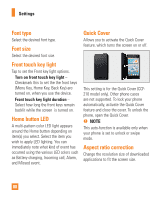LG E980 User Guide - Page 83
Tethering & Networks, Mobile Hotspot, To access other device's folder, Settings
 |
View all LG E980 manuals
Add to My Manuals
Save this manual to your list of manuals |
Page 83 highlights
Settings 4 Tap Share my folder to share your phone's folder with other devices. 5 Tap Shared folder to configure the folder to share. 6 Tap Set password to configure password for security. 7 Access phone's folder with typing "\ \ Device name" or "\ \IP address" at URL address field on PC window. To access other device's folder: 1 From the Home screen, tap the Menu Key > All settings. 2 Select the Networks tab. 3 Tap Share & Connect > File networking > Access other device folder. 4 Tap a device to connect with in the AVAILABLE DEVICES. If the device is secured with password, you should enter User name and password. You can access folder without User name or password if computer's shared folder is set as 'Everyone'. 5 Select the folders to access. This may take a few seconds depending on the size of shared folders. 6 After connecting devices, you can read or write shared file from other devices in phone's applications (such as Gallery, Music, File manager). Check the following mount path:/sdcard/ Network_folder_"Device Name". Tethering & Networks Allows you to configure mobile networks, tethering, and VPNs. Mobile Hotspot You can also use your smartphone to provide a mobile broadband connection for up to 8 other devices. Create a hotspot and share your connection. To create a portable hotspot, from the Home screen, tap the Menu Key > All settings > Networks tab > Tethering & Networks > Mobile Hotspot. Then tap the Mobile Hotspot checkbox to activate the feature. A blue checkmark indicates that the feature is active. Tap Set up Mobile Hotspot to change the SSID, password, security type, and other hotspot options. 83