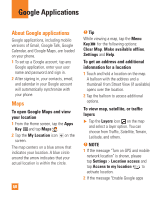LG E980 User Guide - Page 58
To download contents from the, To share contents from your phone
 |
View all LG E980 manuals
Add to My Manuals
Save this manual to your list of manuals |
Page 58 highlights
Multimedia device from the renderer device list. 3 Tap the Library button and select the device from the remote content library. 4 You can browse the content library. 5 Tap the Menu Key > Play. To share contents from your phone to your renderer device (e.g. TV) % NOTE Make sure that your renderer device is properly configured. 1 While viewing pictures and videos in the Gallery application, tap at the top of the screen. 2 Select the device from the renderer device list to play the files. % NOTE Follow the similar steps to use the Music, Videos or Polaris Office to share contents. % NOTICE Check that your device is connected with your home network using Wi-Fi connection to use this application. Some DLNA enabled devices (e.g. TV) support only the DMP feature of DLNA and will not appear in the renderer device list. Your device might not be able to play some contents. To download contents from the remote content library 1 From the Home screen, tap the Apps Key > SmartShare . 2 Tap the Library button and select the device from the remote content library. 3 You can browse the content library. 4 Tap and hold a content thumbnail and then touch Download. % NOTICE A few types of contents are not supported. To upload contents from the remote content library 1 From the Home screen, tap the Apps Key > SmartShare . 2 Tap the Library button and select My phone. 3 You can browse the content library. 4 Tap and hold a content thumbnail and 58