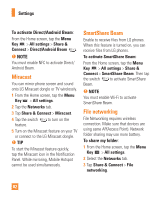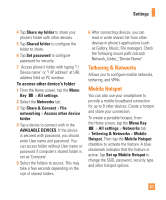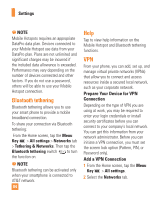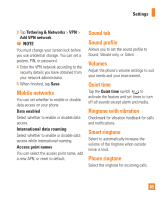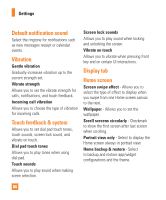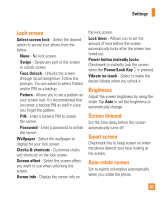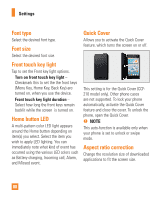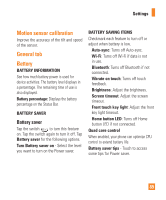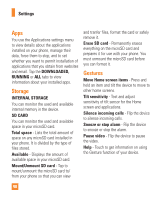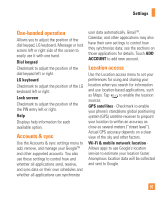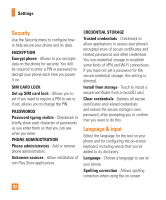LG E980 User Guide - Page 87
Lock screen, Brightness, Screen timeout, Smart screen, Auto-rotate screen, Power/Lock Key - phone cases
 |
View all LG E980 manuals
Add to My Manuals
Save this manual to your list of manuals |
Page 87 highlights
Settings Lock screen Select screen lock - Select the desired option to secure your phone from the below. None - No lock screen. Swipe - Swipe any part of the screen to unlock screen. Face Unlock - Unlocks the screen through facial recognition. Follow the prompts. You are asked to select Pattern and/or PIN as a backup. Pattern - Allows you to set a pattern as your screen lock. It's recommended that you enter a backup PIN as well in case you forget the pattern. PIN - Enter a numeric PIN to unlock the screen. Password - Enter a password to unlock the screen. Wallpaper - Select the wallpaper to display for your lock screen. Clocks & shortcuts - Customize clocks and shortcuts on the lock screen. Screen effect - Select the screen effect you want to use when unlocking the screen. Owner info - Display the owner info on the lock screen. Lock timer - Allows you to set the amount of time before the screen automatically locks after the screen has timed-out. Power button instantly locks Checkmark to instantly lock the screen when the Power/Lock Key is pressed. Vibrate on touch - Select to make the device vibrate when you unlock it. Brightness Adjust the screen brightness by using the slider. Tap Auto to set the brightness to automatically change. Screen timeout Set the time delay before the screen automatically turns off. Smart screen Checkmark this to keep screen on when the phone detects your face looking at the screen. Auto-rotate screen Set to switch orientation automatically when you rotate the phone. 87