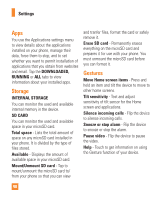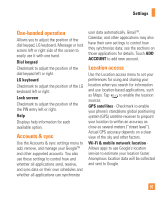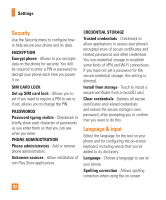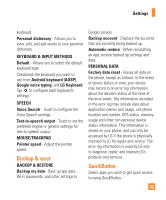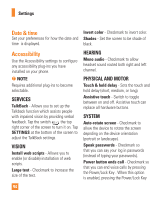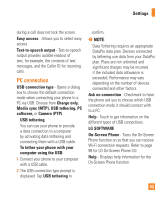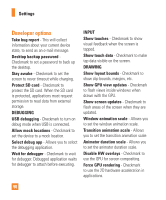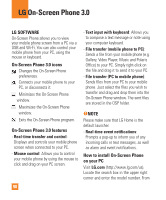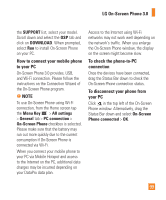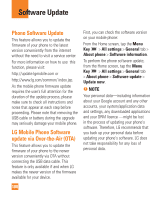LG E980 User Guide - Page 95
PC connection, Media sync MTP, USB tethering, PC
 |
View all LG E980 manuals
Add to My Manuals
Save this manual to your list of manuals |
Page 95 highlights
Settings during a call does not lock the screen. Easy access - Allows you to select easy access. Text-to-speech output - Text-to-speech output provides audible readout of text, for example, the contents of text messages, and the Caller ID for incoming calls. PC connection USB connection type - Opens a dialog box to choose the default connection mode when connecting your phone to a PC via USB. Choose from Charge only, Media sync (MTP), USB tethering, PC software, or Camera (PTP). USB tethering You can use your phone to provide a data connection to a computer by activating data tethering and connecting them with a USB cable. To tether your phone with your computer using the USB 1 Connect your phone to your computer with a USB cable. 2 The USB connection type prompt is displayed. Tap USB tethering to confirm. % NOTE Data Tethering requires an appropriate DataPro data plan. Devices connected by tethering use data from your DataPro plan. Plans are not unlimited and significant charges may be incurred if the included data allowance is exceeded. Performance may vary depending on the number of devices connected and other factors. Ask on connection - Checkmark to have the phone ask you to choose which USB connection mode it should connect with to a PC. Help - Touch to get information on the different types of USB connections. LG SOFTWARE On-Screen Phone - Turns the On-Screen Phone function on so that you can receive Wi-Fi connection requests. Refer to page 98 for LG On-Screen Phone 3.0. Help - Displays help information for the On-Screen Phone function. 95