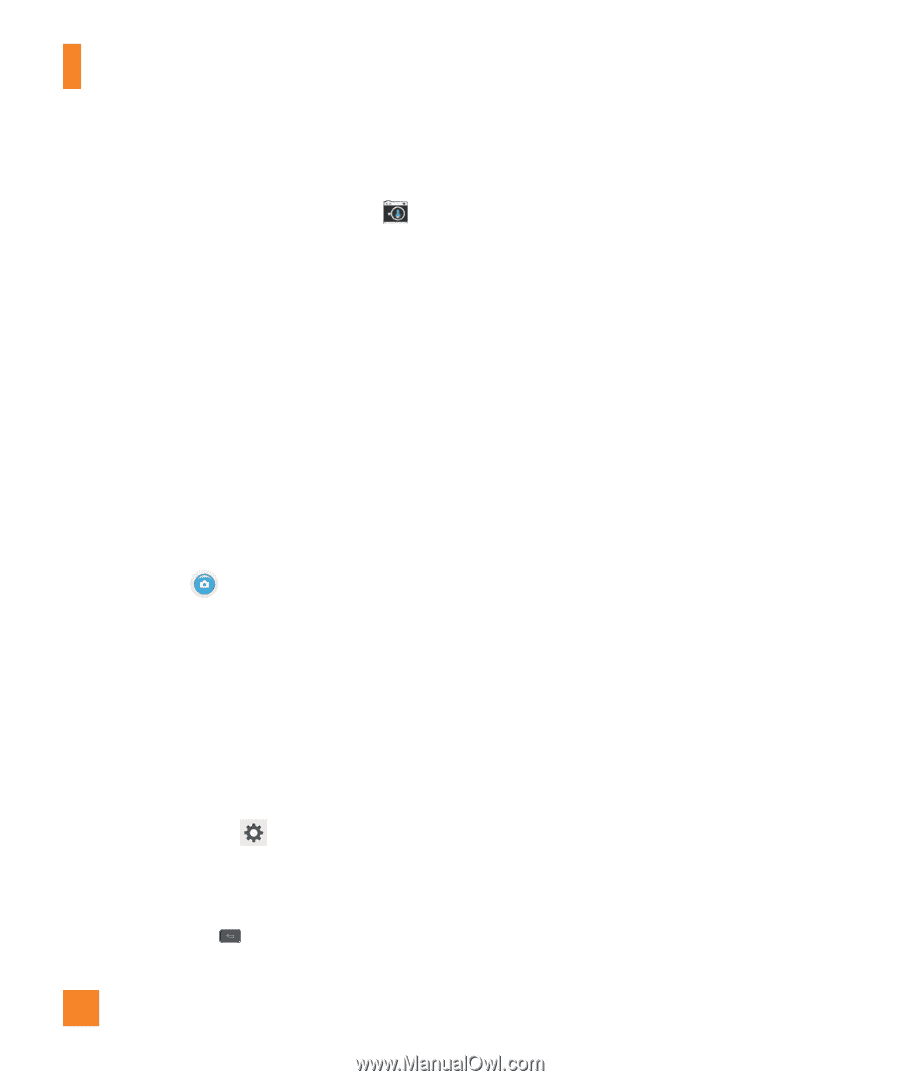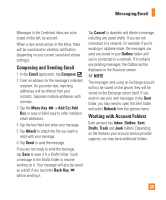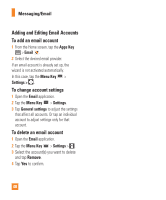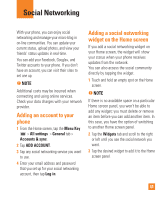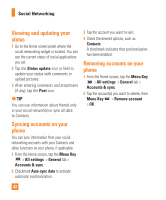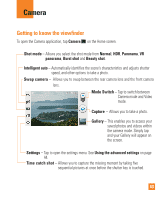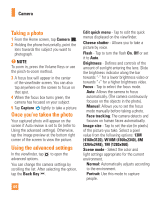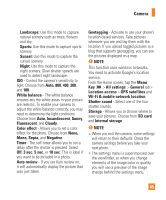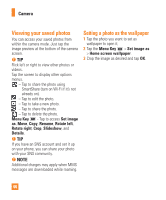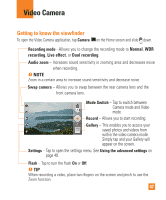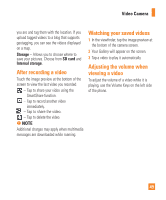LG E980 User Guide - Page 44
Taking a photo, Once you’ve taken the photo, Using the advanced settings, 4160x3120, W10M 4160x2340 - review
 |
View all LG E980 manuals
Add to My Manuals
Save this manual to your list of manuals |
Page 44 highlights
Camera Taking a photo 1 From the Home screen, tap Camera . 2 Holding the phone horizontally, point the lens towards the subject you want to photograph. % NOTE To zoom in, press the Volume Keys or use the pinch-to-zoom method. 3 A focus box will appear in the center of the viewfinder screen. You can also tap anywhere on the screen to focus on that spot. 4 When the focus box turns green, the camera has focused on your subject. 5 Tap Capture lightly to take a picture. Once you've taken the photo Your captured photo will appear on the screen if Auto review is set to On (refer to Using the advanced settings). Otherwise, tap the image preview at the bottom right corner of the screen to view the picture. Using the advanced settings In the viewfinder, tap to open the advanced options. You can change the camera settings by scrolling the list. After selecting the option, tap the Back Key . 44 Edit quick menu - Tap to edit the quick menus displayed on the viewfinder. Cheese shutter - Allows you to take a picture by voice. Flash - Tap to turn the flash On, Off or set it to Auto. Brightness - Defines and controls of the amount of sunlight entering the lens. Slide the brightness indicator along the bar towards "-" for a lower brightness video or towards "+" for a higher brightness video. Focus - Tap to select the focus mode. Auto: Allows the camera to focus automatically. (The camera continuously focuses on the objects in the photo). Manual: Allows you to set the focus mode manually before taking a photo. Face tracking: The camera detects and focuses on human faces automatically. Image size - Tap to set the size (in pixels) of the picture you take. Select a pixel value from the following options: 13M (4160x3120), W10M (4160x2340), 8M (3264x2448), 1M (1280x960). Scene mode - Select the color and light settings appropriate for the current environment. Normal: Automatically adjusts according to the environment. Portrait: Use this mode to capture people.