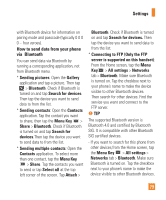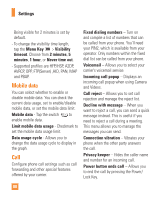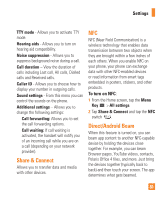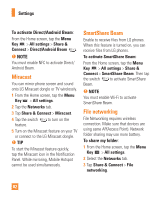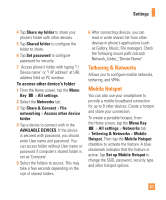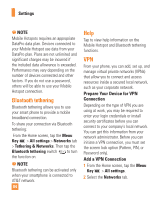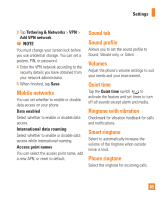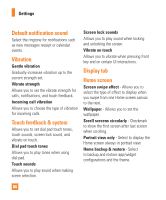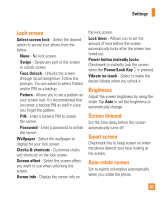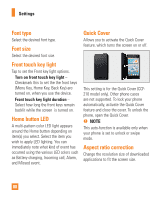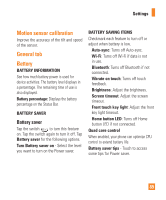LG E980 User Guide - Page 84
Bluetooth tethering, Help, VPN, Prepare Your Device for VPN, Connection, Add a VPN Connection
 |
View all LG E980 manuals
Add to My Manuals
Save this manual to your list of manuals |
Page 84 highlights
Settings % NOTE Mobile Hotspots requires an appropriate DataPro data plan. Devices connected to your Mobile Hotspot use data from your DataPro plan. Plans are not unlimited and significant charges may be incurred if the included data allowance is exceeded. Performance may vary depending on the number of devices connected and other factors. If you do not use a password, others will be able to use your Mobile Hotspot connection. Bluetooth tethering Bluetooth tethering allows you to use your smart phone to provide a mobile broadband connection. To share your connection via Bluetooth tethering: From the Home screen, tap the Menu Key > All settings > Networks tab > Tethering & Networks. Then tap the Bluetooth tethering switch to turn the function on. % NOTE Bluetooth tethering can be activated only when your smartphone is connected to AT&T network. 84 Help Tap to view help information on the Mobile Hotspot and Bluetooth tethering functions. VPN From your phone, you can add, set up, and manage virtual private networks (VPNs) that allow you to connect and access resources inside a secured local network, such as your corporate network. Prepare Your Device for VPN Connection Depending on the type of VPN you are using at work, you may be required to enter your login credentials or install security certificates before you can connect to your company's local network. You can get this information from your network administrator. Before you can initiate a VPN connection, you must set the screen lock option (Pattern, PIN, or Password only). Add a VPN Connection 1 From the Home screen, tap the Menu Key > All settings. 2 Select the Networks tab.