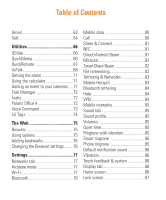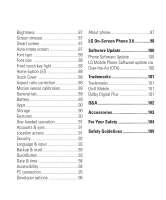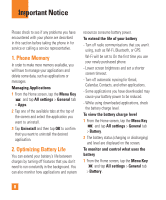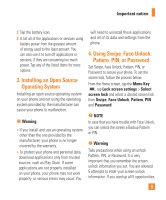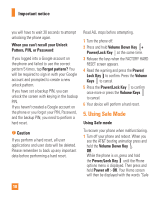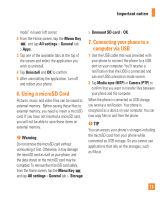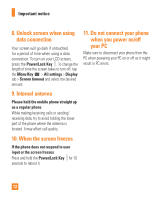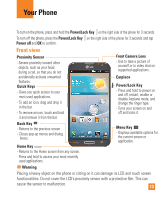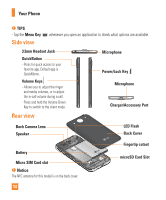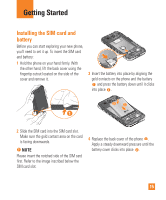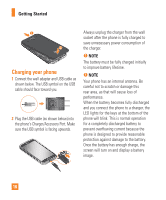LG E980 User Guide - Page 11
Using a microSD Card, Connecting your phone to a, computer via USB - won t turn on
 |
View all LG E980 manuals
Add to My Manuals
Save this manual to your list of manuals |
Page 11 highlights
Important notice mode" in lower left corner. 2 From the Home screen, tap the Menu Key and tap All settings > General tab > Apps. 3 Tap one of the available tabs at the top of the screen and select the application you wish to uninstall. 4 Tap Uninstall and OK to confirm. 5 After uninstalling the application, turn off and reboot your phone. 6. Using a microSD Card Pictures, music and video files can be saved to external memory. Before saving these files to external memory, you need to insert a microSD card. If you have not inserted a microSD card, you will not be able to save these items on external memory. % Warning Do not remove the microSD card without unmounting it first. Otherwise, it may damage the microSD card as well as your phone, and the data stored on the microSD card may be corrupted. To remove the microSD card safely, from the Home screen, tap the Menu Key and tap All settings > General tab > Storage > Unmount SD card > OK. 7. Connecting your phone to a computer via USB 1 Use the USB cable that was provided with your phone to connect the phone to a USB port on your computer. You'll receive a notification that the USB is connected and can see USB connection mode screen. 2 Tap Media sync (MTP) or Camera (PTP) to confirm that you want to transfer files between your phone and the computer. When the phone is connected as USB storage, you receive a notification. Your phone is recognized as a device on your computer. You can now copy files to and from the phone. % TIP You can access your phone's storages including the microSD card from your phone while connected as USB storage. So you cannot use applications that rely on the storages, such as Music. 11