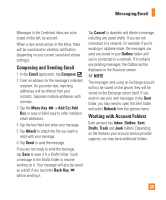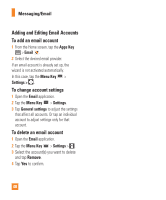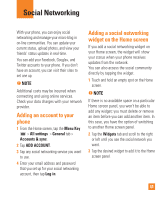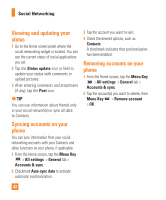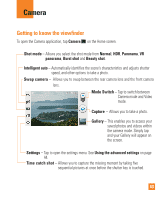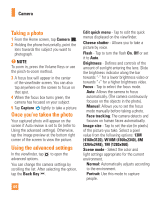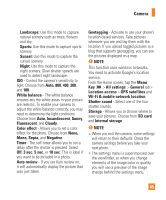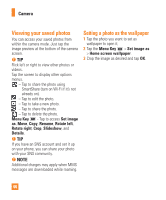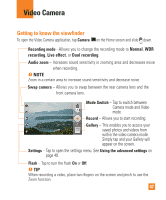LG E980 User Guide - Page 42
Viewing and updating your status, Syncing accounts on your phone, Status update, Menu Key
 |
View all LG E980 manuals
Add to My Manuals
Save this manual to your list of manuals |
Page 42 highlights
Social Networking Viewing and updating your status 1 Go to the Home screen panel where the social networking widget is located. You can see the current status of social applications you set. 2 Tap the Status update icon or field to update your status with comments or upload pictures. 3 After entering comments and attachment (if any), tap the Post icon. % TIP You can use information about friends only in your social network(s) or sync all data to Contacts. Syncing accounts on your phone You can sync information from your social networking accounts with your Contacts and other functions on your phone, if applicable. 1 From the Home screen, tap the Menu Key > All settings > General tab > Accounts & sync. 2 Checkmark Auto-sync data to activate automatic synchronization. 3 Tap the account you want to sync. 4 Check the desired options, such as Contacts. A checkmark indicates that synchronization has been enabled. Removing accounts on your phone 1 From the Home screen, tap the Menu Key > All settings > General tab > Accounts & sync. 2 Tap the account(s) you want to delete, then Menu Key > Remove account > OK. 42