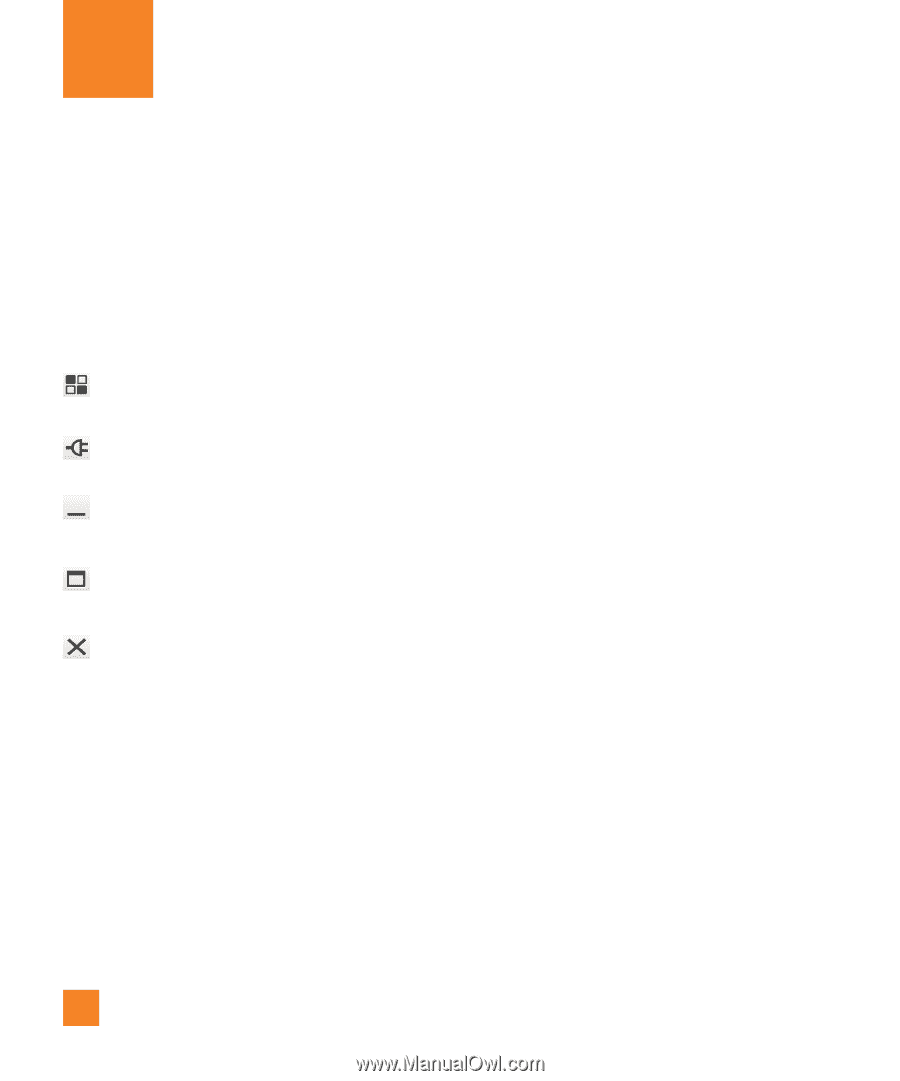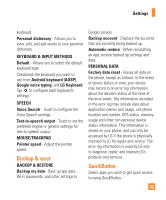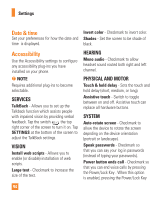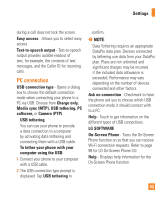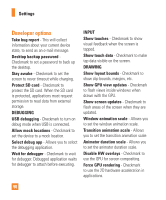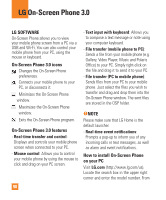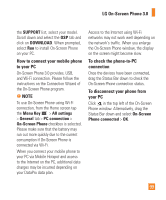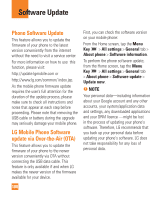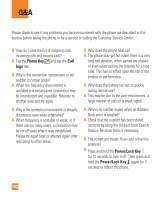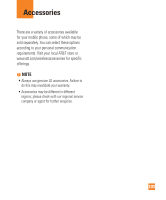LG E980 User Guide - Page 98
LG On-Screen Phone 3.0
 |
View all LG E980 manuals
Add to My Manuals
Save this manual to your list of manuals |
Page 98 highlights
LG On-Screen Phone 3.0 LG SOFTWARE On-Screen Phone allows you to view your mobile phone screen from a PC via a USB and Wi-Fi. You can also control your mobile phone from your PC, using the mouse or keyboard. On-Screen Phone 3.0 icons Changes the On-Screen Phone preferences. Connects your mobile phone to your PC, or disconnects it. Minimizes the On-Screen Phone window. Maximizes the On-Screen Phone window. Exits the On-Screen Phone program. On-Screen Phone 3.0 features - Real-time transfer and control: Displays and controls your mobile phone screen when connected to your PC. - Mouse control: Allows you to control your mobile phone by using the mouse to click and drag on your PC screen. - Text input with keyboard: Allows you to compose a text message or note using your computer keyboard. - File transfer (mobile phone to PC): Sends a file from your mobile phone (e.g. Gallery, Video Player, Music and Polaris Office) to your PC. Simply right-click on the file and drag it to send it to your PC. - File transfer (PC to mobile phone): Sends files from your PC to your mobile phone. Just select the files you wish to transfer and drag and drop them into the On-Screen Phone window. The sent files are stored in the OSP folder. %NOTE Please make sure that LG Home is the default launcher. - Real-time event notifications: Prompts a pop-up to inform you of any incoming calls or text messages, as well as alarm and event notifications. How to install On-Screen Phone on your PC Visit LG.com (http://www.lg.com/us). Locate the search box in the upper right corner and enter the model number. From 98