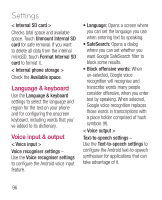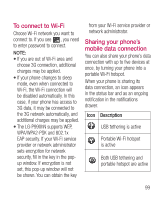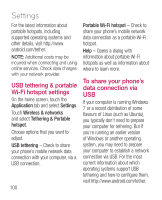LG LGP990HN User Guide - Page 101
To connect to Wi-Fi, Sharing your phone's, mobile data connection
 |
View all LG LGP990HN manuals
Add to My Manuals
Save this manual to your list of manuals |
Page 101 highlights
To connect to Wi-Fi Choose Wi-Fi network you want to connect to. If you see , you need to enter password to connect. NOTE: • If you are out of Wi-Fi area and choose 3G connection, additional charges may be applied. • If your phone changes to sleep mode, even when connected to Wi-Fi, the Wi-Fi connection will be disabled automatically. In this case, if your phone has access to 3G data, it may be connected to the 3G network automatically, and additional charges may be applied. • The LG-P990hN supports WEP, WPA/WPA2-PSK and 802.1x EAP security. If your Wi-Fi service provider or network administrator sets encryption for network security, fill in the key in the popup window. If encryption is not set, this pop-up window will not be shown. You can obtain the key from your Wi-Fi service provider or network administrator. Sharing your phone's mobile data connection You can also share your phone's data connection with up to five devices at once, by turning your phone into a portable Wi-Fi hotspot. When your phone is sharing its data connection, an icon appears in the status bar and as an ongoing notification in the notifications drawer. Icon Description USB tethering is active Portable Wi-Fi hotspot is active Both USB tethering and portable hotspot are active 99