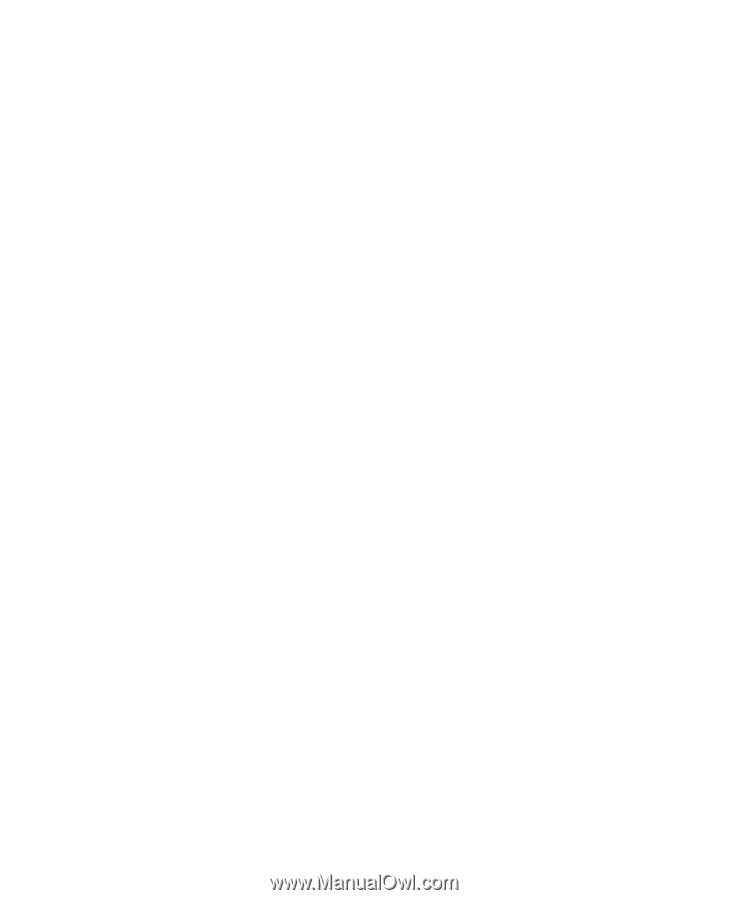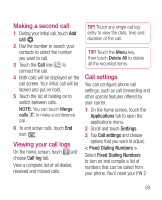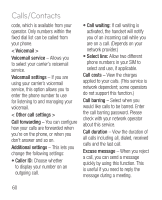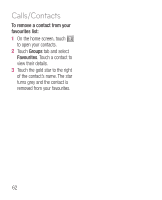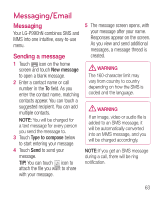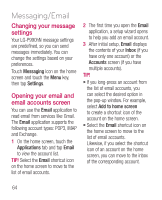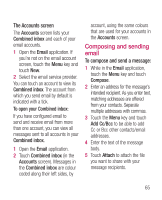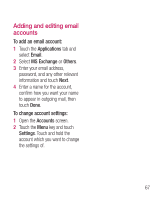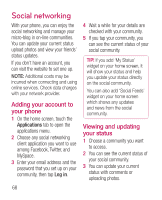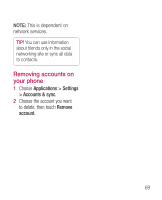LG LGP990HN User Guide - Page 66
Changing your message, settings, Opening your email and, email accounts screen
 |
View all LG LGP990HN manuals
Add to My Manuals
Save this manual to your list of manuals |
Page 66 highlights
Messaging/Email Changing your message settings Your LG-P990hN message settings are predefined, so you can send messages immediately. You can change the settings based on your preferences. Touch Messaging icon on the home screen and touch the Menu key, then tap Settings. Opening your email and email accounts screen You can use the Email application to read email from services like Gmail. The Email application supports the following account types: POP3, IMAP and Exchange. 1 On the home screen, touch the Applications tab and tap Email to view the account list. TIP! Select the Email shortcut icon on the home screen to move to the list of email accounts. 2 The first time you open the Email application, a setup wizard opens to help you add an email account. 3 After initial setup, Email displays the contents of your Inbox (if you have only one account) or the Accounts screen (if you have multiple accounts). TIP! • If you long-press an account from the list of email accounts, you can select the desired option in the pop-up window. For example, select Add to home screen to create a shortcut icon of the account on the home screen. • Select the Email shortcut icon on the home screen to move to the list of email accounts. Likewise, if you select the shortcut icon of an account on the home screen, you can move to the inbox of the corresponding account. 64