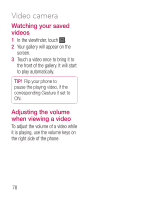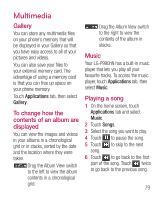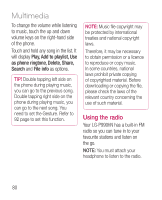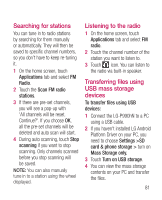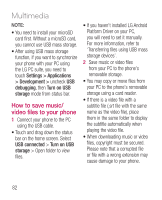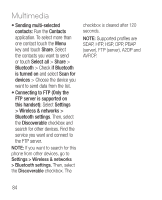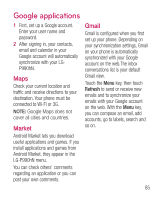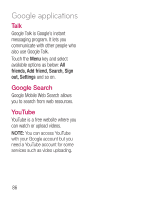LG LGP990HN User Guide - Page 83
Searching for stations, Listening to the radio, Transferring files using, USB mass storage, devices - p990hn driver
 |
View all LG LGP990HN manuals
Add to My Manuals
Save this manual to your list of manuals |
Page 83 highlights
Searching for stations You can tune in to radio stations by searching for them manually or automatically. They will then be saved to specific channel numbers, so you don't have to keep re-tuning it. 1 On the home screen, touch Applications tab and select FM Radio. 2 Touch the Scan FM radio stations. 3 If there are pre-set channels, you will see a pop-up with 'All channels will be reset. Continue?'. If you choose OK, all the pre-set channels will be deleted and auto scan will start. 4 During auto scanning, touch Stop scanning if you want to stop scanning. Only channels scanned before you stop scanning will be saved. NOTE: You can also manually tune in to a station using the wheel displayed. Listening to the radio 1 On the home screen, touch Applications tab and select FM radio. 2 Touch the channel number of the station you want to listen to. 3 Touch icon. You can listen to the radio via built-in speaker. Transferring files using USB mass storage devices To transfer files using USB devices: 1 Connect the LG-P990hN to a PC using a USB cable. 2 If you haven't installed LG Android Platform Driver on your PC, you need to choose Settings >SD card & phone storage > turn on Mass Storage only. 3 Touch Turn on USB storage. 4 You can view the mass storage contents on your PC and transfer the files. 81