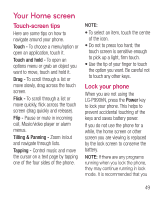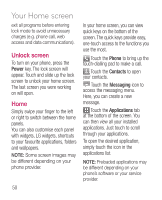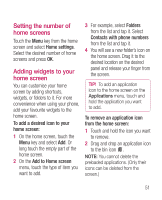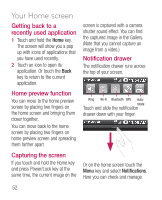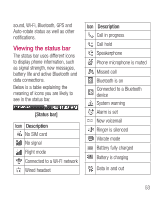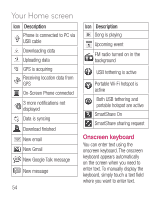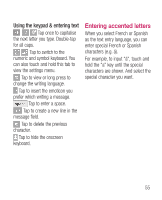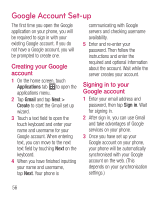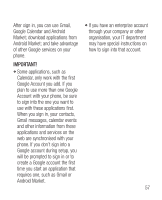LG LGP990HN User Guide - Page 54
Getting back to a, recently used application, Home preview function, Capturing the screen,
 |
View all LG LGP990HN manuals
Add to My Manuals
Save this manual to your list of manuals |
Page 54 highlights
Your Home screen Getting back to a recently used application 1 Touch and hold the Home key. The screen will show you a pop up with icons of applications that you have used recently. 2 Touch an icon to open its application. Or touch the Back key to return to the current application. screen is captured with a camera shutter sound effect. You can find the captured image in the Gallery. (Note that you cannot capture an image from a video.) Notification drawer The notification drawer runs across the top of your screen. Home preview function You can move to the home preview screen by placing two fingers on the home screen and bringing them closer together. You can move back to the home screen by placing two fingers on home preview screen and spreading them farther apart. Ring Wi-Fi Bluetooth GPS Autorotate Touch and slide the notification drawer down with your finger. Capturing the screen If you touch and hold the Home key and press Power/Lock key at the same time, the current image on the Or on the home screen touch the Menu key and select Notifications. Here you can check and manage 52