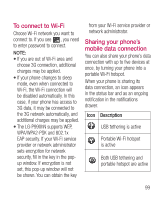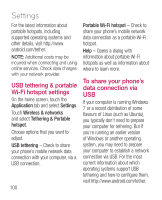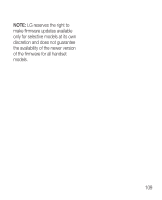LG LGP990HN User Guide - Page 106
Enabling Wi-Fi Direct, to share through, SmartShare
 |
View all LG LGP990HN manuals
Add to My Manuals
Save this manual to your list of manuals |
Page 106 highlights
Settings To share contents from your phone to your renderer device (e.g. TV) NOTE: Make sure that your renderer device is properly configured. 1 While browsing your pictures or videos using the Gallery application, touch and hold to select files. Then you will be able to select multiple files to be shared. 2 Touch Share on the menu and select the SmartShare. 3 SmartShare is automatically launched with the selected files. 4 Touch the top right button to select the device from renderer lists. 5 Touch the play button to let your renderer device play the files. NOTE: Follow the same steps to use the Music player to share music files. NOTICE: Check that your device is connected with your home network using Wi-Fi connection to use this application. NOTICE: Some DLNA enabled device (e.g. TV) support only the DMP feature of DLNA and will not appear in the renderer device list. NOTICE: Your device might not be able to play some contents. Enabling Wi-Fi Direct to share through SmartShare Wi-Fi Direct cannot be enabled while using other Wi-Fi functions. Wi-Fi Direct automatically scans nearby Wi-Fi Direct devices and the searched devices will be listed up in the order of arrival and you can select a specific device to share multimedia data through SmartShare. 104