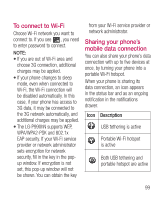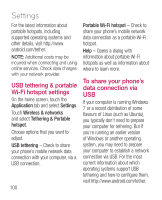LG LGP990HN User Guide - Page 104
To rename or secure, your portable hotspot
 |
View all LG LGP990HN manuals
Add to My Manuals
Save this manual to your list of manuals |
Page 104 highlights
Settings 4 Unselect Portable Wi-Fi hotspot to stop sharing your data connection via Wi-Fi. To rename or secure your portable hotspot You can change the name of your phone's Wi-Fi network name (SSID) and secure its Wi-Fi network. 1 On the home screen, touch the Applications tab and select Settings. 2 Touch Wireless & networks and select Tethering & Portable hotspot. 3 Ensure Portable Wi-Fi hotspot is selected. 4 Touch Portable Wi-Fi hotspot settings. 5 Touch Configure Wi-Fi hotspot. • The Configure Wi-Fi hotspot dialog opens. • You can change the network SSID (name) that other computers see when scanning for Wi-Fi networks. 102 • You can also touch the Security menu to configure the network with Wi-Fi Protected Access 2 (WPA2) security with a pre-shared key (PSK). • If you touch the WPA2 PSK security option, a password field is added to the Configure Wi-Fi hotspot dialog. If you enter a password, you will need to enter that password when you connect to the phone's hotspot with a computer or other device. Or touch Open in the Security menu to remove security from your Wi-Fi network. ATTENTION! If you set the security option as Open, you can not prevent unauthorised usage of online services by other people and additional charges can be incurred. To avoid unauthorised use, you are advised to keep the security option.