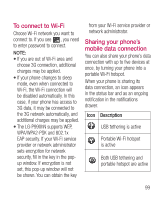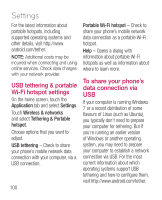LG LGP990HN User Guide - Page 105
Using SmartShare
 |
View all LG LGP990HN manuals
Add to My Manuals
Save this manual to your list of manuals |
Page 105 highlights
6 Touch Save. Using SmartShare SmartShare uses DLNA (Digital Living Network Alliance) technology to share digital content through a wireless network. Both devices must be DLNA certified to support this feature. To turn SmartShare on and allow sharing contents 1 Touch application tab and select Settings. 2 Choose Wireless & networks and SmartShare settings. 3 Touch SmartShare to checkmark and turn the function on. Touch Always allow requests if you would like to automatically accept sharing requests from other devices. 4 Under the Sharing contents section, touch to checkmark the types of content you would like to share. 5 Choose from Pictures, Videos, and Music. 6 SmartShare is now activated and ready to share contents. To share contents from remote content library to other devices Let your renderer device (e.g. TV) play multimedia contents from your remote content library (e.g. PC). NOTE: Make sure that the DLNA functionality of your devices is properly configured (e.g. TV and PC) 1 Touch the top right button to or select the device from renderer lists. 2 Touch the top left button and select the device of the remote content library. 3 Touch SmartShare to checkmark and turn the function on. 4 You can browse the content library. 5 Touch and hold a content thumbnail and flick them to the top area with your flinger or touch the play button. 103