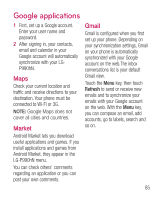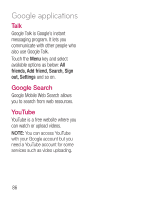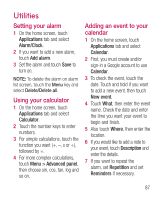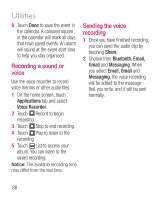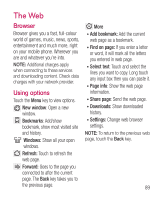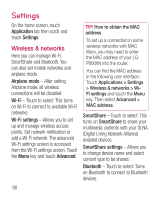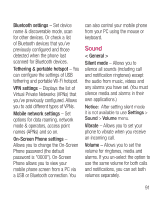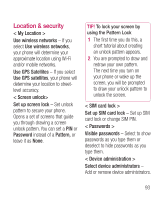LG LGP990HN User Guide - Page 92
Settings
 |
View all LG LGP990HN manuals
Add to My Manuals
Save this manual to your list of manuals |
Page 92 highlights
Settings On the home screen, touch Application tab then scroll and touch Settings. Wireless & networks Here you can manage Wi-Fi, SmartShare and Bluetooth. You can also set mobile networks and airplane mode. Airplane mode - After setting Airplane mode, all wireless connections will be disabled. Wi-Fi - Touch to select: This turns on Wi-Fi to connect to available Wi-Fi networks. Wi-Fi settings - Allows you to set up and manage wireless access points. Set network notification or add a Wi-Fi network. The advanced Wi-Fi settings screen is accessed from the Wi-Fi settings screen. Touch the Menu key and touch Advanced. TIP! How to obtain the MAC address To set up a connection in some wireless networks with MAC filters, you may need to enter the MAC address of your LGP990hN into the router. You can find the MAC address in the following user interface: Touch Applications > Settings > Wireless & networks > WiFi settings and touch the Menu key. Then select Advanced > MAC address. SmartShare - Touch to select: This turns on SmartShare to share your multimedia contents with your DLNA (Digital Living Network Alliance) enabled devices. SmartShare settings - Allows you to change device name and select content type to be shared. Bluetooth - Touch to select: Turns on Bluetooth to connect to Bluetooth devices. 90