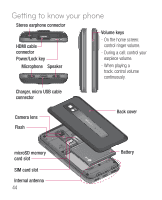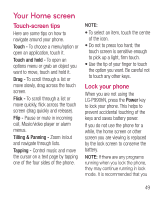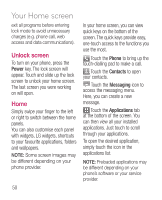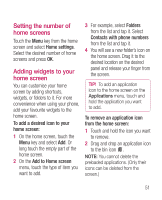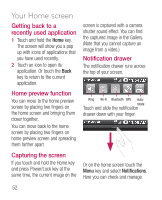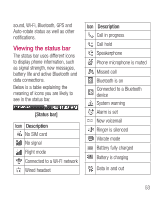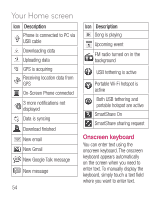LG LGP990HN User Guide - Page 51
Your Home screen
 |
View all LG LGP990HN manuals
Add to My Manuals
Save this manual to your list of manuals |
Page 51 highlights
Your Home screen Touch-screen tips Here are some tips on how to navigate around your phone. Touch - To choose a menu/option or open an application, touch it. Touch and hold - To open an options menu or grab an object you want to move, touch and hold it. Drag - To scroll through a list or move slowly, drag across the touch screen. Flick - To scroll through a list or move quickly, flick across the touch screen (drag quickly and release). Flip - Pause or mute in incoming call, Music/video player or alarm menus. Tilting & Panning - Zoom in/out and navigate through lists. Tapping - Control music and move the cursor on a text page by tapping one of the four sides of the phone. NOTE: • To select an item, touch the centre of the icon. • Do not to press too hard; the touch screen is sensitive enough to pick up a light, firm touch. • Use the tip of your finger to touch the option you want. Be careful not to touch any other keys. Lock your phone When you are not using the LG-P990hN, press the Power key to lock your phone. This helps to prevent accidental touching of the keys and saves battery power. If you do not use the phone for a while, the home screen or other screen you are viewing is replaced by the lock screen to conserve the battery. NOTE: If there are any programs running when you lock the phone, they may continue running in lock mode. It is recommended that you 49