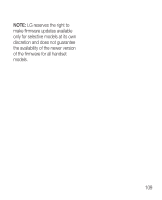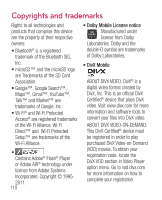LG LGP990HN User Guide - Page 108
On-Screen Phone, features, How to install On-Screen, Phone on your PC
 |
View all LG LGP990HN manuals
Add to My Manuals
Save this manual to your list of manuals |
Page 108 highlights
Settings On-Screen Phone features • Real-time transfer and control: displays and controls your mobile phone screen when connected to your PC. • Mouse control: allows you to control your mobile phone by using the mouse to click and drag on your PC screen. • Text input with keyboard: allows you to compose a text message or note using your computer keyboard. • File transfer (mobile phone to PC): sends files from your mobile phone (e.g. photos, videos, music and Polaris Office files) to your PC. Simply right-click and drag to send a file to your PC. • File transfer (PC to mobile phone): sends files from your PC to your mobile phone. Simply select the files you wish to transfer and drag and drop into the On-Screen Phone window. The files you send are stored on a micro SD card. • Real-time event notifications: prompts a pop-up to inform you of any incoming calls or text/ multimedia messages, as well as alarm and event notifications. Notice: The Camera preview and Video are not supported in OSP, so it is not available on the PC. How to install On-Screen Phone on your PC Visit LG Home (http://www.lg.com) and go to Support > Mobile Phone Support > Download LG Mobile Support Tool to PC. If you download LG PC Suite IV, the On-Screen Phone program will also be downloaded on your PC. Then you can install the On-Screen Phone on your PC. 106