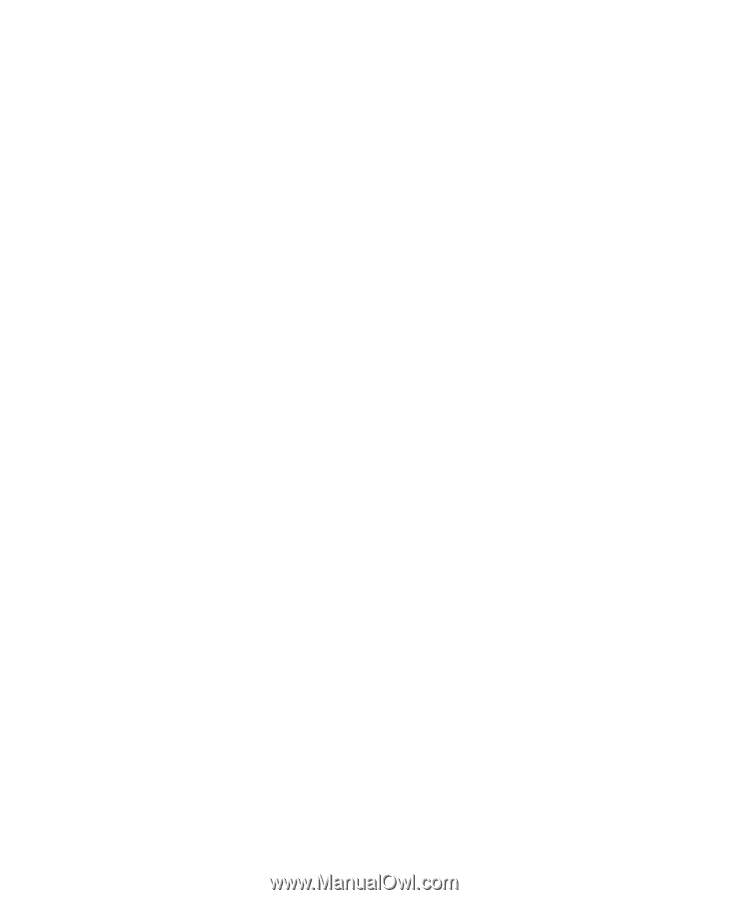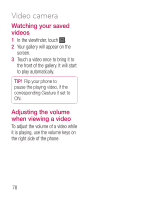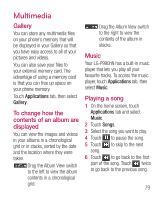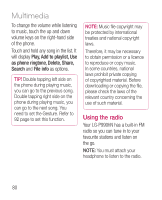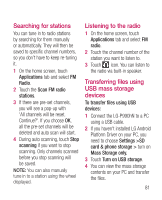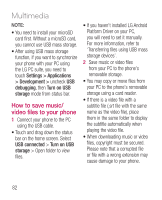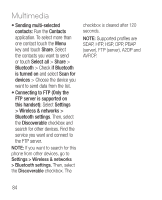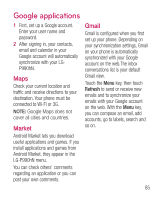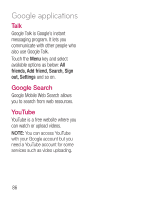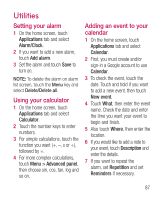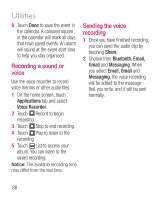LG LGP990HN User Guide - Page 85
How to move contacts, from your old phone to, your current phone, How to send data from, your phone
 |
View all LG LGP990HN manuals
Add to My Manuals
Save this manual to your list of manuals |
Page 85 highlights
How to move contacts from your old phone to your current phone Export your contacts as a CSV file from your old phone to your PC using a PC sync program. 1 Download PC Sync for Android at www.lg.com and install it on your PC. Run the program and connect your Android mobile phone to the PC using a USB cable. 2 Select the Contacts icon. Go to File > Import and select the CSV file saved in the PC. 3 If the fields in the imported CSV file are different from the ones in PC Sync for Android, you need to map the fields. After mapping the fields, click OK. Then the contacts are added in PC Sync for Android. 4 If the connection for the LGP990hN phone (using the USB cable) is detected by PC Sync for Android, click "Sync" or "Sync contacts" to synchronize the contacts saved in the PC to your phone and save them. How to send data from your phone via Bluetooth You can send data via Bluetooth by running a corresponding application, rather than from the Bluetooth menu as with normal mobile phones. • Sending pictures: Run the Gallery application and select Picture > Menu. Click Share and select Bluetooth > Check if Bluetooth is turned on and select Scan for devices > Choose the device you want to send data from the list. • Exporting contacts: Run the Contacts application. Touch the address you want to export. Touch the Menu and select Share > Bluetooth > Check if Bluetooth is turned on and select Scan for devices > Choose the device you want to send data from the list. 83