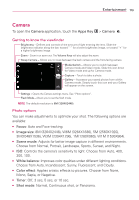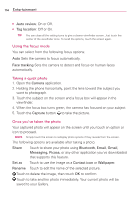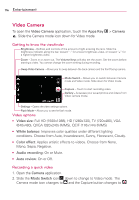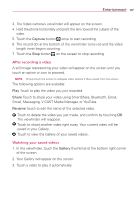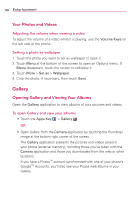LG LGVS920 Owners Manual - English - Page 116
Auto review, Tag location, Face tracking, Camera, Capture, Share, Bluetooth, Email, Gmail, Messaging
 |
View all LG LGVS920 manuals
Add to My Manuals
Save this manual to your list of manuals |
Page 116 highlights
114 Entertainment ● Auto review: On or Off. ● Tag location: Off or On. TIP You can close all the setting icons to give a clearer viewfinder screen. Just touch the center of the viewfinder once. To recall the options, touch the screen again. Using the focus mode You can select from the following focus options: Auto Sets the camera to focus automatically. Face tracking Sets the camera to detect and focus on human faces automatically. Taking a quick photo 1. Open the Camera application. 2. Holding the phone horizontally, point the lens toward the subject you want to photograph. 3. Touch the subject on the screen and a focus box will appear in the viewfinder. 4. When the focus box turns green, the camera has focused on your subject. 5. Touch the Capture button to take the picture. Once you've taken the photo Your captured photo will appear on the screen until you touch an option or icon to proceed. NOTE Simply touch the screen to redisplay photo options if they recede from the screen. The following options are available after taking a photo: Share Touch to share your photo using Bluetooth, Email, Gmail, Messaging, Picasa, or any other application you've downloaded that supports this feature. Set as Touch to use the image as a Contact icon or Wallpaper. Rename Touch to edit the name of the selected picture. Touch to delete the image, then touch OK to confirm. Touch to take another photo immediately. Your current photo will be saved to your Gallery.