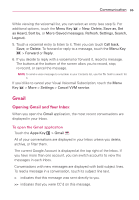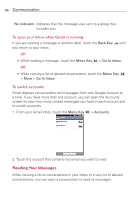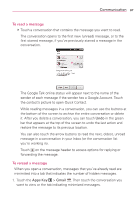LG LGVS920 Owners Manual - English - Page 84
 |
View all LG LGVS920 manuals
Add to My Manuals
Save this manual to your list of manuals |
Page 84 highlights
82 Communication 5. Touch the contact whose information you want to join with the first contact. The information from the two contacts will be merged and displayed under the name from the first contact. 6. Touch Save to confirm you want to join the entries. The contact information will be displayed in one contact entry. Separating Contact Information Each contact entry on your phone may contain 'joined' information from a variety of sources. If contact information from different sources was joined in error, you can separate the information back into individual contact entries on your phone. To separate contact information 1. Open the Contacts application. 2. Touch the contact entry whose information you want to separate. 3. Touch the Menu Key > Edit contact. 4. Touch the Menu Key > Separate. 5. Touch the OK button to confirm you want to separate the entries. The contact information will separated into individual contact entries in the Contacts list. Email Opening Email and the Accounts Screen You can use the Email application to read email from services other than GmailTM. The Email application supports the following account types: Microsoft Exchange, Windows Live Hotmail, Yahoo! Mail, Gmail, AOL Mail, Verizon and other accounts. To open the Email application # Touch the Apps Key > Email directly from the Home screen. or touch the Email icon