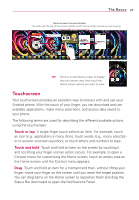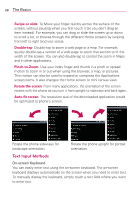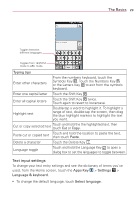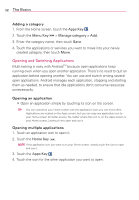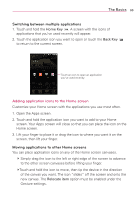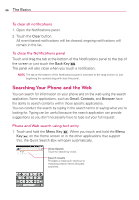LG LGVS920 Owners Manual - English - Page 34
Adding a category, Opening an application, Opening multiple applications
 |
View all LG LGVS920 manuals
Add to My Manuals
Save this manual to your list of manuals |
Page 34 highlights
32 The Basics Adding a category 1. From the Home screen, touch the Apps Key . 2. Touch the Menu Key > Manage category > Add. 3. Enter the category name, then touch Save. 4. Touch the applications or services you want to move into your newly created category, then touch Move. Opening and Switching Applications Multi-tasking is easy with AndroidTM because open applications keep running even when you open another application. There's no need to quit an application before opening another. You can use and switch among several open applications. Android manages each application, stopping and starting them as needed, to ensure that idle applications don't consume resources unnecessarily. Opening an application # Open an application simply by touching its icon on the screen. TIP You can customize your Home screen with the application icons you use most often. Applications are located on the Apps screen, but you can copy any application icon to your Home screen for faster access. No matter where the icon is, on the Apps screen or your Home screen, just touch it to open and use it. Opening multiple applications 1. Touch an application icon to open it. 2. Touch the Home Key . NOTE If the application icon you want is on your Home screen, simply touch the icon to open and use it. 3. Touch the Apps Key . 4. Touch the icon for the other application you want to open.