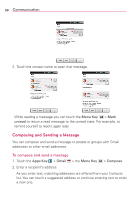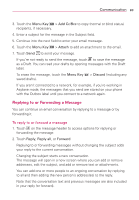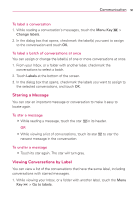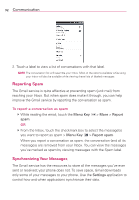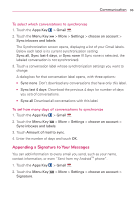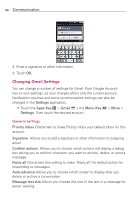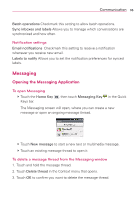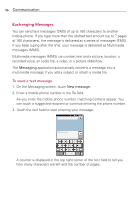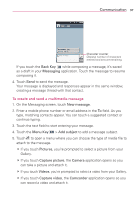LG LGVS920 Owners Manual - English - Page 95
Appending a Signature to Your Messages
 |
View all LG LGVS920 manuals
Add to My Manuals
Save this manual to your list of manuals |
Page 95 highlights
Communication 93 To select which conversations to synchronize 1. Touch the Apps Key > Gmail . 2. Touch the Menu Key > More > Settings > choose an account > Sync inboxes and labels. The Synchronization screen opens, displaying a list of your Gmail labels. Below each label is its current synchronization setting: Sync all, Sync last 4 days, or Sync none (If Sync none is selected, the labeled conversation is not synchronized). 3. Touch a conversation label whose synchronization settings you want to change. A dialog box for that conversation label opens, with three options: ● Sync none Don't download any conversations that have only this label. ● Sync last 4 days Download the previous 4 days (or number of days you set) of conversations. ● Sync all Download all conversations with this label. To set how many days of conversations to synchronize 1. Touch the Apps Key > Gmail . 2. Touch the Menu Key > More > Settings > choose an account > Sync inboxes and labels. 3. Touch Amount of mail to sync. 4. Enter the number of days and touch OK. Appending a Signature to Your Messages You can add information to every email you send, such as your name, contact information, or even "Sent from my AndroidTM phone". 1. Touch the Apps Key > Gmail . 2. Touch the Menu Key > More > Settings > choose an account > Signature.