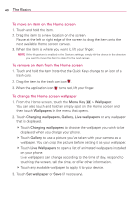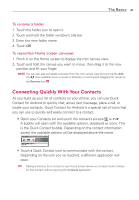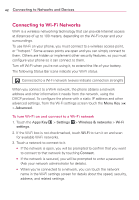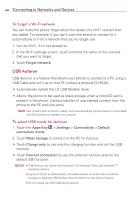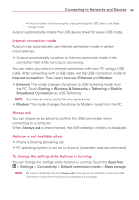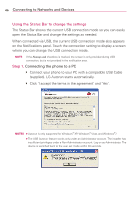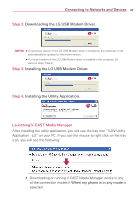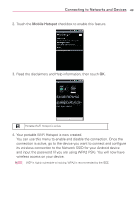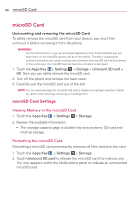LG LGVS920 Owners Manual - English - Page 47
Internet connection mode, Always ask, Autorun is not available when, To change the setting while
 |
View all LG LGVS920 manuals
Add to My Manuals
Save this manual to your list of manuals |
Page 47 highlights
Connecting to Networks and Devices 45 ● If Autorun doesn't function properly, unplug and plug the USB Cable to set Mass storage mode. Autorun automatically installs the USB device driver for every USB mode. Internet connection mode Autorun may automatically use Internet connection mode in certain circumstances. # Autorun automatically switches to Internet connection mode if the connection fails while syncing or connecting. You can share your phone's internet connection with your PC using a USB cable. After connecting with a USB cable, set the USB connection mode to Internet connection. Then select between Ethernet and Modem. # Ethernet This mode changes the phone to USB tethering mode from the PC. Touch Setting > Wireless & Networks > Tethering > Mobile Broadband Connection as USB Tethering NOTE This mode can only be used by Tethering registered user. # Modem This mode changes the phone to Modem mode from the PC. Always ask You can choose to be asked to confirm the USB connection when connecting to a computer. When Always ask is checkmarked, the USB selection window is displayed. Autorun is not available when: # Phone is booting (powering up). # PC operating system is not set to Autorun (automatic execute command). To change the setting while Autorun is running: You can change the settings while Autorun is running. Touch the Apps Key > Settings > Connectivity > Default connection mode > Mass storage. NOTE Be sure to checkmark the box Always ask if you want to be asked to confirm the USB connection mode when the phone is connected to a computer.