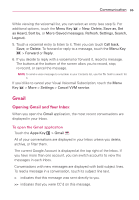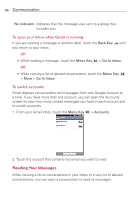LG LGVS920 Owners Manual - English - Page 83
Joining Contacts
 |
View all LG LGVS920 manuals
Add to My Manuals
Save this manual to your list of manuals |
Page 83 highlights
Communication 81 To change which groups are displayed 1. Open the Contacts application. 2. Touch the Menu Key > More > Display options. 3. Touch an account to open its list of available groups. 4. Touch each group whose contacts you want to view in your Contacts application. Contact types with a checkmark will appear in your Contacts list. This action affects only which contacts are displayed. Your sync settings will not be affected. 5. Touch Apply to save your settings. Joining Contacts When you add an account or add contacts in other ways, such as by exchanging emails, the Contacts application attempts to avoid duplication by joining contact information automatically. You can also join contacts manually. To join contacts 1. Open the Contacts application. 2. Touch the contact entry to which you want to add information. The contact name for this entry will remain unchanged after you join with another contact. 3. Touch the Menu Key > Edit contact. 4. Touch the Menu Key > Join.