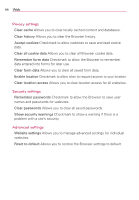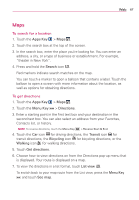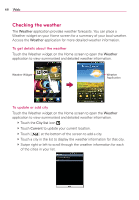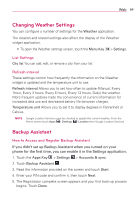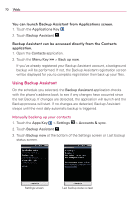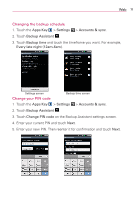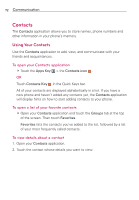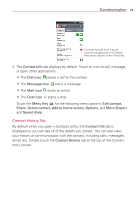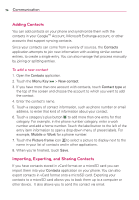LG LGVS920 Owners Manual - English - Page 72
Using Backup Assistant
 |
View all LG LGVS920 manuals
Add to My Manuals
Save this manual to your list of manuals |
Page 72 highlights
70 Web You can launch Backup Assistant from Applications screen. 1. Touch the Applications Key . 2. Touch Backup Assistant . Backup Assistant can be accessed directly from the Contacts application. 1. Open the Contacts application. 2. Touch the Menu Key > Back up now. If you've already registered your Backup Assistant account, a background backup will be performed. If not, the Backup Assistant registration screen will be displayed for you to complete registration then back up your files. Using Backup Assistant On the schedule you selected, the Backup Assistant application checks with the phone's address book to see if any changes have occurred since the last Backup. If changes are detected, the application will launch and the Backup process will start. If no changes are detected, Backup Assistant sleeps until the next daily automatic backup is triggered. Manually backing up your contacts 1. Touch the Apps Key > Settings > Accounts & sync. 2. Touch Backup Assistant . 3. Touch Backup now at the bottom of the Settings screen or Last backup status screen. Settings screen Last backup status screen