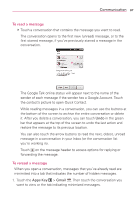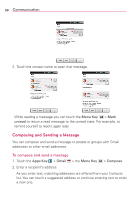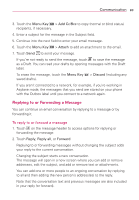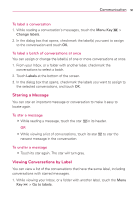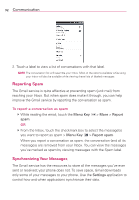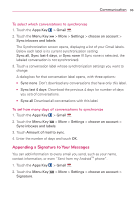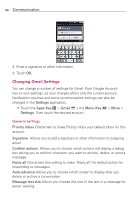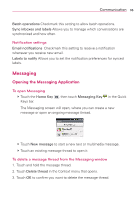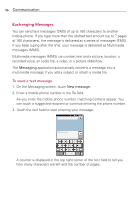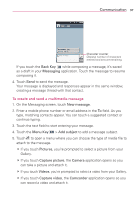LG LGVS920 Owners Manual - English - Page 94
Reporting Spam, Synchronizing Your Messages
 |
View all LG LGVS920 manuals
Add to My Manuals
Save this manual to your list of manuals |
Page 94 highlights
92 Communication 2. Touch a label to view a list of conversations with that label. NOTE The conversation list will resemble your Inbox. Most of the options available while using your Inbox will also be available while viewing these lists of labeled messages. Reporting Spam The Gmail service is quite effective at preventing spam (junk mail) from reaching your Inbox. But when spam does make it through, you can help improve the Gmail service by reporting the conversation as spam. To report a conversation as spam # While reading the email, touch the Menu Key > More > Report spam. OR # From the Inbox, touch the checkmark box to select the message(s) you want to report as spam > Menu Key > Report spam. When you report a conversation as spam, the conversation (and all its messages) are removed from your Inbox. You can view the messages you've marked as spam by viewing messages with the Spam label. Synchronizing Your Messages The Gmail service has the resources to store all the messages you've ever sent or received; your phone does not. To save space, Gmail downloads only some of your messages to your phone. Use the Settings application to control how and when applications synchronize their data.