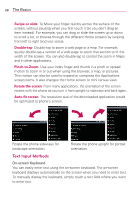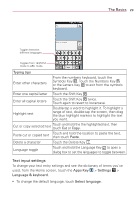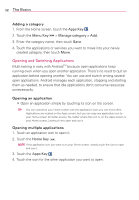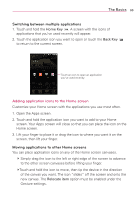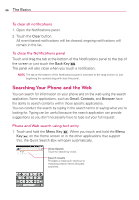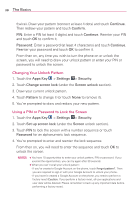LG LGVS920 Owners Manual - English - Page 35
Switching between multiple applications, Moving applications to other Home screens
 |
View all LG LGVS920 manuals
Add to My Manuals
Save this manual to your list of manuals |
Page 35 highlights
The Basics 33 Switching between multiple applications 1. Touch and hold the Home Key . A screen with the icons of applications that you've used recently will appear. 2. Touch the application icon you want to open or touch the Back Key to return to the current screen. Touch an icon to open an application you've used recently. Adding application icons to the Home screen Customize your Home screen with the applications you use most often. 1. Open the Apps screen. 2. Touch and hold the application icon you want to add to your Home screen. Your Apps screen will close so that you can place the icon on the Home screen. 3. Lift your finger to place it or drag the icon to where you want it on the screen, then lift your finger. Moving applications to other Home screens You can place application icons on any of the Home screen canvases. # Simply drag the icon to the left or right edge of the screen to advance to the other screen canvases before lifting your finger. #Touch and hold the icon to move, then tip the device in the direction of the canvas you want. The icon "slides" off the screen and onto the new canvas. The Relocate item option must be enabled under the Gesture settings.