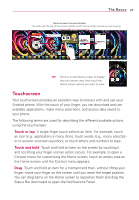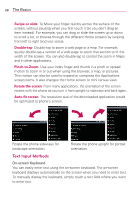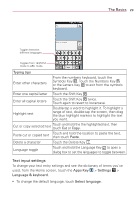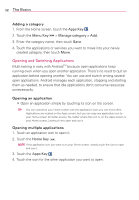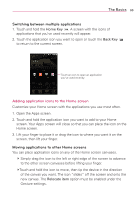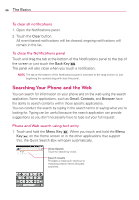LG LGVS920 Owners Manual - English - Page 33
Condensing and expanding the application categories, Displaying applications by category or in an
 |
View all LG LGVS920 manuals
Add to My Manuals
Save this manual to your list of manuals |
Page 33 highlights
The Basics 31 NOTE The Apps screen closes automatically when you touch an icon to open its application. Dragging an icon onto your Home screen also closes the Apps screen automatically. Customizing the Apps screen The phone includes a wide variety of applications and you can download even more applications to your device. You can customize these items on the Applications screen for faster access (less scrolling) to the applications you use most often. The application items on the Applications screen are listed alphabetically within each application category, but you can customize the screen to optimize how you use it. For example, you can condense or expand the application categories, display in an alphabetical list, move application icons to more convenient positions, and even add additional categories to organize your files. Condensing and expanding the application categories 1. From the Home screen, touch the Apps Key . 2. Place your thumb and index finger on the screen and move them together in a pinch motion. 3. The screen condenses displaying the application categories in a bar format that lists the number of items within it. Simply touch the category you want to access. NOTE To return to the expanded view, place your thumb and index finger on the screen and spread them apart. Displaying applications by category or in an alphabetical list 1. From the Home screen, touch the Apps Key . 2. Touch the Menu Key , then touch Layout . 3. Touch Category or List. Moving application positions 1. From the Home screen, touch the Apps Key . 2. Touch the Menu Key > Manage apps. 3. Touch and hold the application icon and drag it to the position you want, then lift your finger. Application icons to the right of the position shift accordingly.