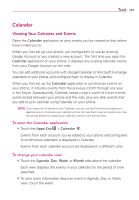LG LGVS920 Owners Manual - English - Page 154
Creating an Event
 |
View all LG LGVS920 manuals
Add to My Manuals
Save this manual to your list of manuals |
Page 154 highlights
152 Tools Touch the Reminders field to change reminder settings, or touch to add another reminder. If you have permission to change events, you can touch Edit to edit the event, touch Delete to delete the event, or touch Share to share it. Creating an Event You can use the Calendar application on your phone to create events that appear on your phone and in Google Calendar on the web. To create an event 1. In any Calendar view, touch the Menu Key Event details screen for a new event. > New event to open an You can also touch and hold a spot in Day, Week, or Month view. In the Context menu that opens, touch New event to open the Event details screen with that day and time already entered. 2. Add details about the event. Enter a name, time, and optional additional details about the event. If you have more than one calendar, you can choose the calendar to which to add the event. Touch to add more reminders. 3. Invite guests to the event. In the Guests field, enter the email addresses of everyone you want to invite to the event. Separate multiple addresses with commas ( , ). If the