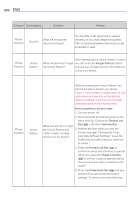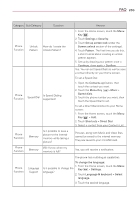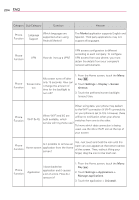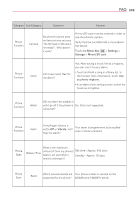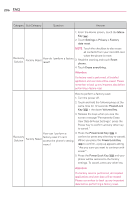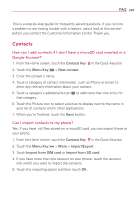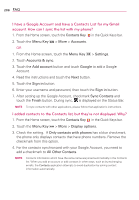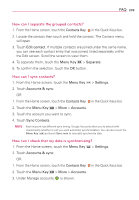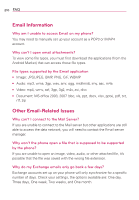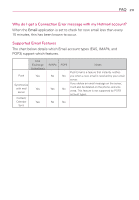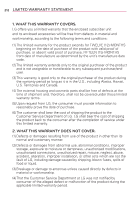LG LGVS920 Owners Manual - English - Page 209
How can I add contacts if I don't have a microSD card inserted or a, Google Account?, Can I import
 |
View all LG LGVS920 manuals
Add to My Manuals
Save this manual to your list of manuals |
Page 209 highlights
FAQ 207 This is a step-by-step guide for frequently asked questions. If you run into a problem or are having trouble with a feature, take a look at this section before you contact the Customer Information Center. Thank you. Contacts How can I add contacts if I don't have a microSD card inserted or a Google Account? 1. From the Home screen, touch the Contacts Key in the Quick Keys bar. 2. Touch the Menu Key > New contact. 3. Enter the contact's name. 4. Touch a category of contact information, such as Phone or Email, to enter any relevant information about your contact. 5. Touch a category's additional button to add more than one entry for that category. 6. Touch the Picture icon to select a picture to display next to the name in your list of contacts and in other applications. 7. When you're finished, touch the Save button. Can I import contacts to my phone? Yes. If you have .vcf files stored on a microSD card, you can import those to your phone. 1. From the Home screen, touch the Contacts Key in the Quick Keys bar. 2. Touch the Menu Key > More > Import/Export. 3. Touch Import from SIM card or Import from SD card. 4. If you have more than one account on your phone, touch the account into which you want to import the contacts. 5. Touch the importing option and then touch OK.