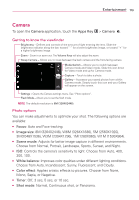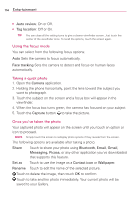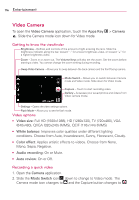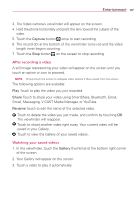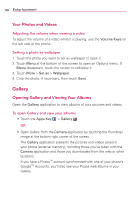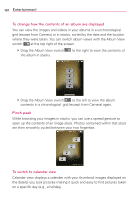LG LGVS920 Owners Manual - English - Page 117
Viewing your saved photos
 |
View all LG LGVS920 manuals
Add to My Manuals
Save this manual to your list of manuals |
Page 117 highlights
Entertainment 115 Touch to view the Gallery of your saved photos. Viewing your saved photos 1. You can access your saved photos from Camera mode. Just touch the Gallery thumbnail at the bottom right corner of the screen, then touch a photo to display it. TIP Slide your finger left or right to view other photos or videos. While viewing a photo, touch the screen to access the following options: Zoom The zoom icons and allow you to zoom in and out. Slideshow Touch to see your photos played in a slideshow. Menu Touch to open an Options menu including Share, Delete, or More. If you touch More, it provides the following additional options: NOTE Touching the Menu Key displays the Menu button items. Touch again to display the Slideshow button and the Menu button. Details Touch to display information about the selected photo including (e.g., file type, file size, etc.). Show on map If the picture was taken with the Tag location function activated, the location where this picture was taken can be displayed in a map. Set as Sets the photo as the icon identifying a contact or sets it as your phone wallpaper. Crop Allows you to manually crop the photo. Use your finger to move or resize the cropping box to encompass only the part of the photo you want to see, then touch Save. Rotate left Touch to rotate the photo counter-clockwise. Rotate right Touch to rotate the photo clockwise.