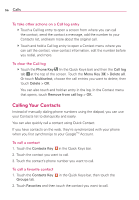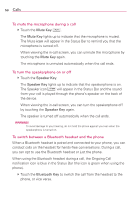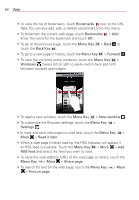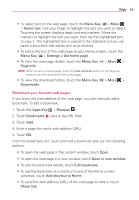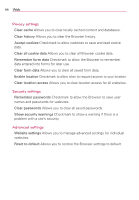LG LGVS920 Owners Manual - English - Page 63
Browser
 |
View all LG LGVS920 manuals
Add to My Manuals
Save this manual to your list of manuals |
Page 63 highlights
Web 61 Browser The Browser application allows you to access the internet from your Verizon Wireless device. Access and selections within this feature are dependent upon your service provider. For specific information on Browser access through your phone, contact your service provider. Internet Learn to access and bookmark your favorite web pages. NOTES s You may incur additional charges for accessing the web and downloading media. For details, contact your service provider. s Available icons may vary depending on your region. Browse web pages 1. Touch the Apps Key > Browser or touch the Browser icon directly from Home screen. To access a specific web page, touch the URL input field, enter the web address (URL) of the web page, and touch . 2. Navigate web pages using the following: URL Input Field Touch here to enter a web address for the web page you want to access. Bookmark Touch to view the list of bookmarks. 3. While browsing the web page, use the following options: # To zoom in or out, double-tap the screen. You can also use the pinchto-zoom method. Place your two fingers on the screen and slowly pinch or spread them apart. # To reload the current web page, touch the Refresh Icon . The Refresh Icon reappears. After the web page finishes loading. # To stop loading a web page, touch the Stop Icon . The Stop Icon appears while a web page is loading.