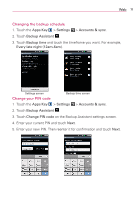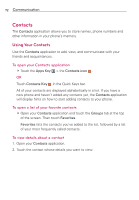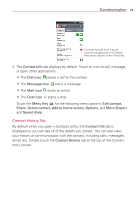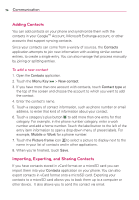LG LGVS920 Owners Manual - English - Page 78
Adding a Contact to Your Favorites, Searching for a Contact
 |
View all LG LGVS920 manuals
Add to My Manuals
Save this manual to your list of manuals |
Page 78 highlights
76 Communication Adding a Contact to Your Favorites The Favorites tab contains a short list of the contacts you communicate with most often. To add a contact to your favorites list 1. Open the Contacts application. 2. Touch a contact to view its details. 3. Touch the star to the right of the contact's name. When the contact is added to your Favorites list, the star will be yellowcolored. To remove a contact from your favorites list 1. Open the Contacts application and touch the Groups tab. 2. Touch the contact to view its details. TIP If you have a long list of contacts, it may be faster to touch Favorites, then touch the contact entry to view its details. 3. Touch the yellow star to the right of the contact's name. The grey-colored star indicates that the contact was removed from your Favorites list. Searching for a Contact It's easy to search for a contact by name. To search for a contact 1. Open the Contacts application. 2. Touch the search box or press and hold the Menu Key . 3. Start entering the name of the contact you're searching for. As you type, contacts with matching names will appear below the search box. 4. Touch a matching contact in the list to view its details. You can also search by nickname, email, organization and number. NOTE The Pinch-to-zoom gesture can be used in your Contacts list. Pinch in to compress the entries into horizontal alphabetical bars, then simply touch the bar with the desired letter to open the entries that begin with that letter.