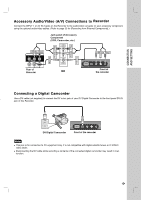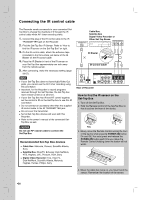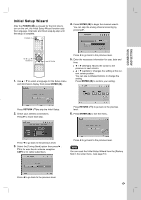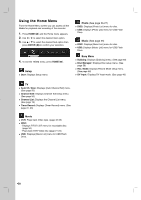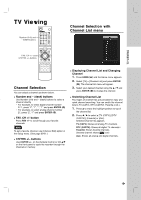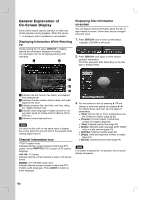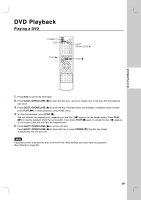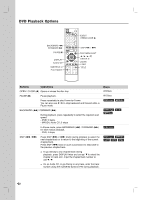LG RC897T Owner's Manual (English) - Page 20
General Explanation of, On-Screen Display - dvd recorder vcr
 |
UPC - 719192173231
View all LG RC897T manuals
Add to My Manuals
Save this manual to your list of manuals |
Page 20 highlights
General Explanation of On-Screen Display Some DVDs require specific operation or allow only limited operation during playback. When this occurs, is displayed, action prohibited or not available. Displaying Information While Watching TV During viewing the TV, press DISPLAY to display/ remove the information displayed on-screen. The information will not be displayed during VCR recording. a b Displaying Disc Information on-screen You can display various information about the disc or tape loaded on-screen. Some items can be changed using the menu. 1. Press DISPLAY once to show current status. Example: DVD-RW in VR mode 2. Press DISPLAY once again to show various playback information. The items displayed differ depending on the disc type or playing status. c d e a Indicates the disc format, free space, and elapsed time progress bar. b Indicates channel number, station name, and audio signal by the tuner. c Indicates program title, start time, end time, rating, etc. (Digital channel only) d Indicates audio language for digital channel or output audio signal for analog channel (Stereo, Mono, SAP, etc.). e Indicates current date and time. Note You must set the clock on the setup menu to display the correct start time and end time of the program while viewing digital channel. Channel Information Icon (DTV caption icon) Indicates that the current channel contains the DTV caption. Press SUBTITLE ( ) to select a DTV caption language. TV Aspect Indicates that the current channel is wide or 4:3 picture format. (DTV Multiple Audio Icon) Indicates that the current channel contains the DTV multiple audio languages. Press AUDIO to select an audio language. 3. You can select an item by pressing v / V and change or select the setting by pressing b / B. For details about each item, see the pages in parenthesis. [Title]: Current title (or track) number/total number of titles (or tracks) (page 22-23) [Chapter]: Current chapter number/total number of chapters (page 22) [Time]: Elapsed playing time (page 24) [Audio]: Selected audio language (DVD VIDEO only) or audio channel (page 23) [Subtitle]: Selected subtitle (page 23) [Angle]: Selected angle/total number of angles (page 24) [Sound]: Selected sound mode (page 24) Note If no button is pressed for 10 seconds, the on-screen display disappears. 20