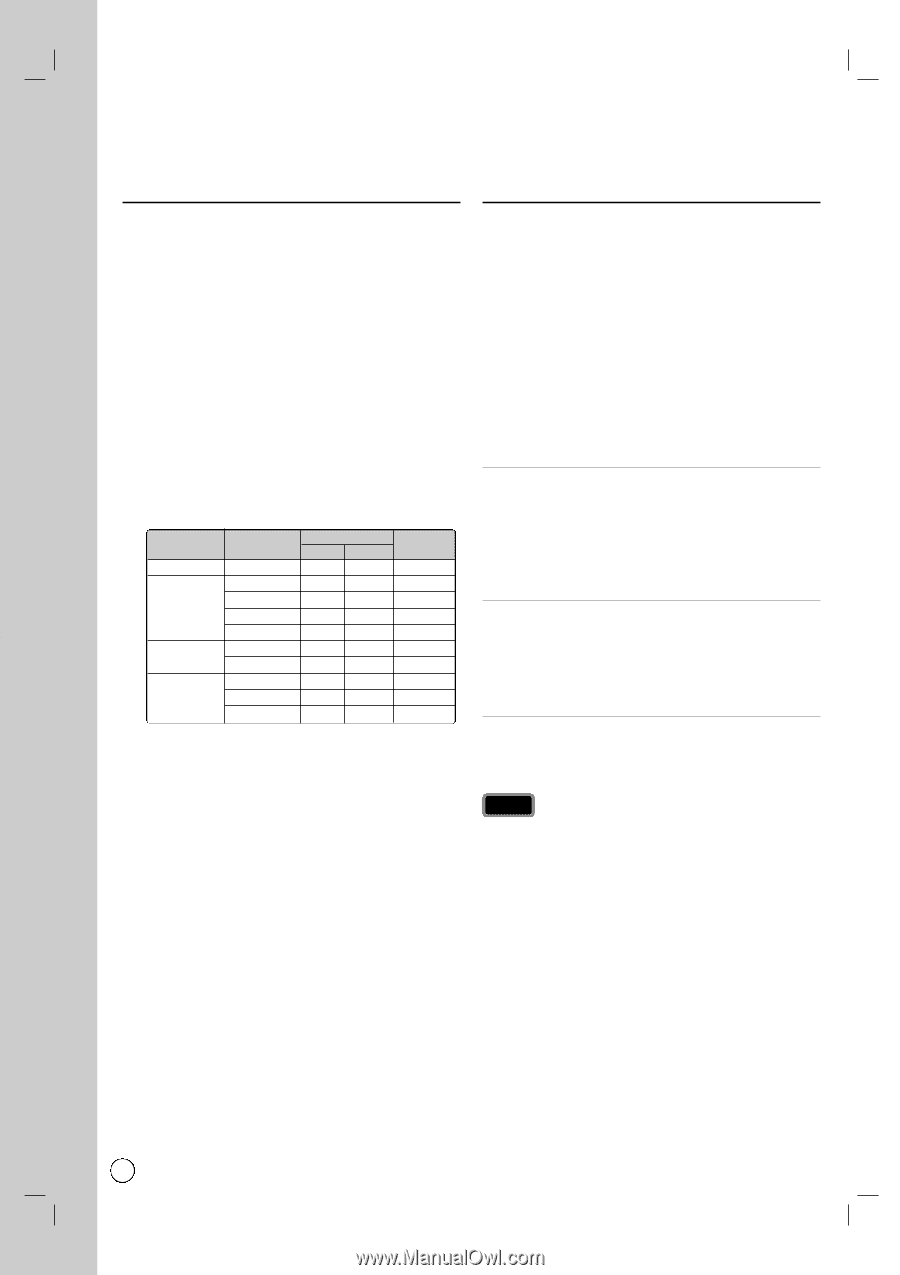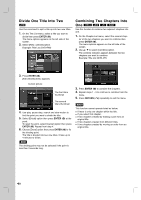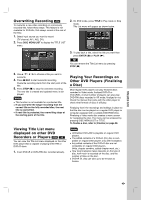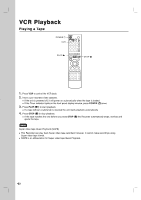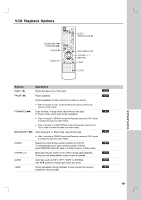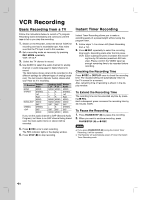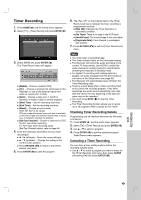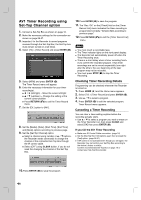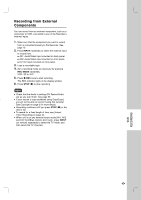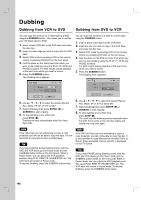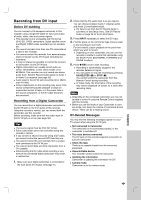LG RC897T Owner's Manual (English) - Page 44
VCR Recording
 |
UPC - 719192173231
View all LG RC897T manuals
Add to My Manuals
Save this manual to your list of manuals |
Page 44 highlights
VCR Recording Basic Recording from a TV Follow the instructions below to record a TV program. Recording starts immediately and continues until the tape is full or you stop the recording. 1. Switch on the Recorder, select the device (VCR) for recording and load a recordable tape. Also make sure that the TV input is set to this recorder. 2. Set a recording mode as necessary by pressing REC MODE repeatedly. VCR: SP, SLP 3. Select the TV channel to record. 4. Use AUDIO to select the audio channel for analog channel or audio language for digital channel to record. The table below shows what will be recorded on the different settings for different types of analog broadcast. The last column (Monitor Audio) shows what you'll hear as it is recording. TV Broadcast Selected Audio MONO MONO STEREO STEREO Left Right MONO MONO+SAP MONO SAP STEREO STEREO +SAP SAP MONO Broadcast Audio Monitor L Ch R Ch Audio MONO MONO MONO L R STEREO L L Left R R Right MONO MONO MONO MONO MONO MONO SAP SAP SAP L R STEREO SAP SAP SAP MONO MONO MONO If you set the audio channel to SAP (Second Audio Program), but there is no SAP channel being broadcast, the main audio (mono or stereo) will be recorded. 5. Press z REC once to start recording. The REC indicator lights in the display window. 6. Press STOP (x) to stop recording. Instant Timer Recording Instant Timer Recording allows you to make a recording easily of a preset length without using the program timer. 1. Follow steps 1-4 as shown left (Basic Recording from a TV). 2. Press z REC repeatedly to select the recording time length. Recording starts after the first press. VCR: Each subsequent press increases the record- ing time by 30 minutes (maximum 540 minutes). Please confirm the VIDEO tape has enough remaining time to be recorded before recording. Checking the Recording Time Press z REC or DISPLAY once to check the recording time. The recalled setting will automatically return to the TV screen for a moment. Also, remaining time of recording is shown in the display window. To Extend the Recording Time The recording time can be extended anytime by pressing z REC. Each subsequent press increases the recording time by 30 minutes (VCR). To Pause the Recording 1. Press PAUSE/STEP (X) to pause the recording. 2. When you want to continue recording, press PAUSE/STEP (X) or z REC. Notes If you press PAUSE/STEP (X) during the Instant Timer Recording, it will be canceled. The Recorder will automatically power off when the Instant Timer Recording ends. 44