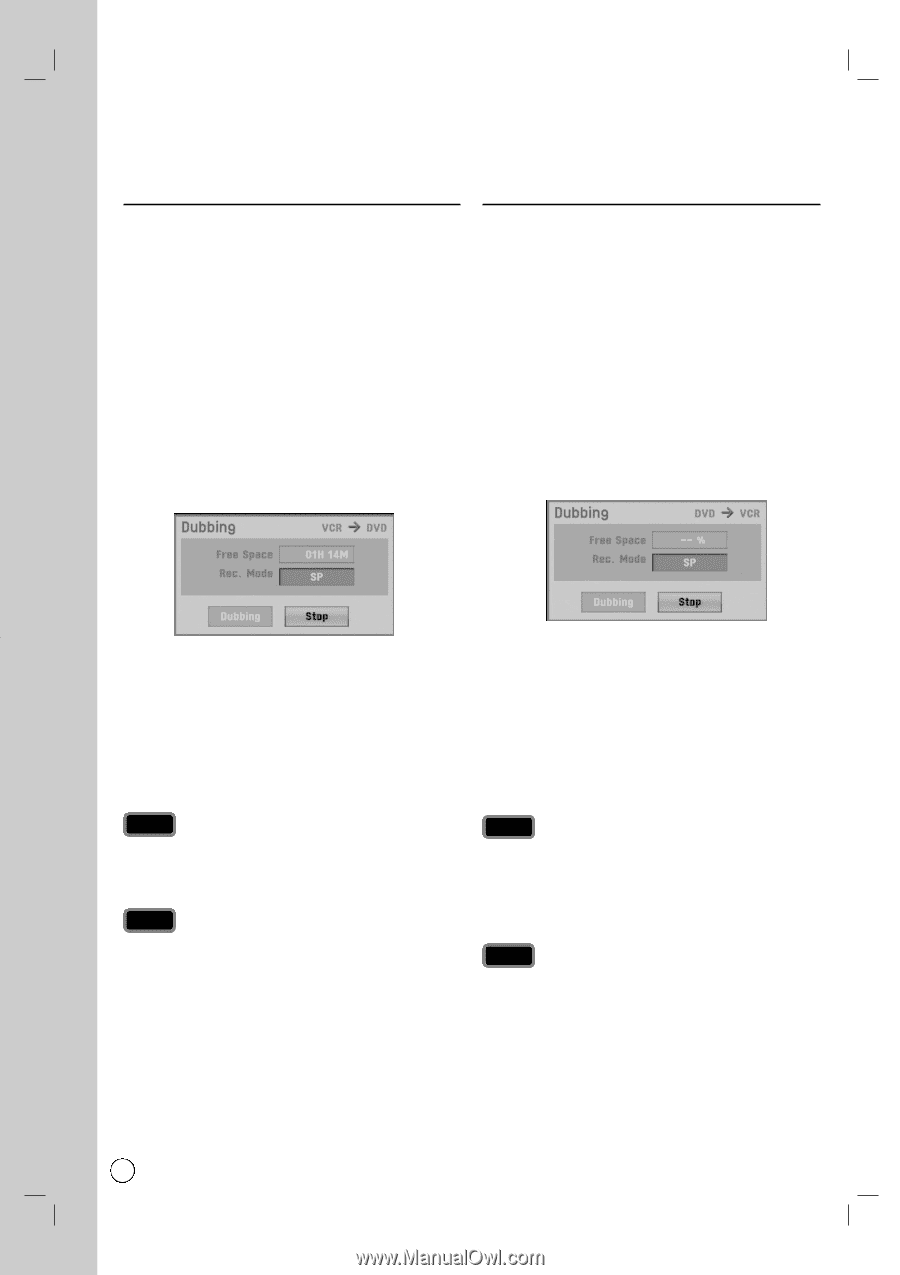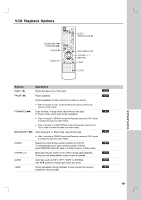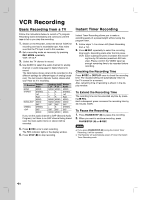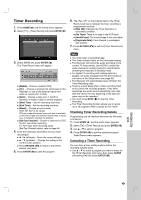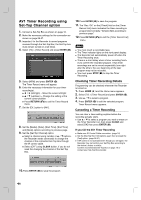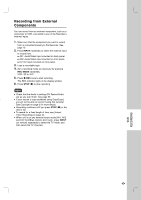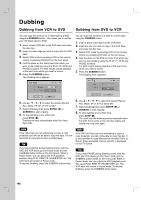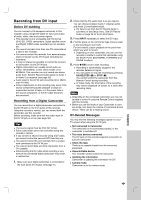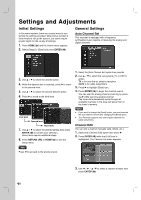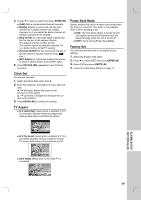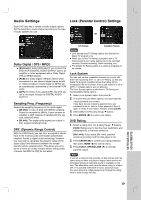LG RC897T Owner's Manual (English) - Page 48
Dubbing - dvd vcr manual
 |
UPC - 719192173231
View all LG RC897T manuals
Add to My Manuals
Save this manual to your list of manuals |
Page 48 highlights
Dubbing Dubbing from VCR to DVD Dubbing from DVD to VCR You can copy the contents of a Video tape to a DVD using the DUBBING button. This allows you to archive your old Video tapes to DVD. 1. Insert a blank DVD disc in the DVD deck and close the disc tray. 2. Insert the video tape you wish to copy into the VCR deck. 3. Select VCR mode by pressing VCR on the remote control or pressing DVD/VCR on the front panel. 4. Find the place on the Video tape from which you want to start dubbing using the PLAY, FF, REW and PAUSE functions. For best results, pause playback at the point from which you want to record. 5. Press the DUBBING button. The Dubbing menu appears. You can copy the contents of a DVD to a Video tape using the DUBBING button. 1. Insert a blank video tape into the VCR deck. 2. Insert the disc you wish to copy in the DVD deck and close the disc tray. 3. Select DVD mode by pressing DVD on the remote control or pressing DVD/VCR on the front panel. 4. Find the place on the DVD (or Disc) from which you want to start dubbing using the PLAY, FF, REW and PAUSE functions. For best results, pause playback at the point from which you want to record. 5. Press the DUBBING button. The Dubbing menu appears. 6. Use v / V / b / B to select the desired Record Rec. Mode: XP, SP, LP, EP or MLP. 7. Select [Dubbing] then press ENTER ( ) or DUBBING to start copying. 8. To stop dubbing at any other time, press STOP (x). Dubbing will stop automatically when the Video tape ends. 6. Use v / V / b / B to select the desired Record Rec. Mode: SP or SLP (3 times SP). 7. Select [Dubbing] then press ENTER ( ) or DUBBING to start copying. 8. To stop dubbing at any other time, press STOP (x). You must stop the dubbing process manually when the DVD movie ends, or the unit may replay and record over and over again. Note If the video tape you are attempting to copy is copy protected, you will not be able to copy the tape. It is not permitted to copy Macrovision encoded tapes. Tip If you press PAUSE during Dubbing mode, both the DVD and VCR decks go into Pause mode and the DUBBING button blinks on the front panel. While in Pause mode, you can adjust the VCR playback position using PLAY, REW, FF, PAUSE/STEP, etc. The DVD deck will remain in Pause mode. To resume Dubbing, press the DUBBING button twice. Note If the DVD (or Discs) you are attempting to copy is copy protected, you will not be able to copy the disc. It is not permitted to copy Macrovision encoded DVDs (or Discs). [Copy-protected. Cannot record.] is displayed on the TV screen. Tip If you press PAUSE during Dubbing mode, both the DVD and VCR decks go into Pause mode and the DUBBING button blinks on the front panel. While in Pause mode, you can adjust the DVD playback position using PLAY, REW, FF, PAUSE/STEP, etc. The VCR deck will remain in Pause mode. To resume Dubbing, press the DUBBING button twice. 48