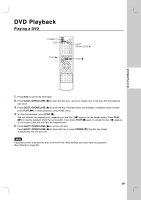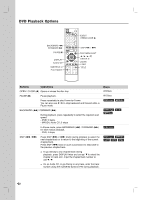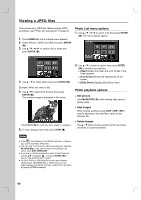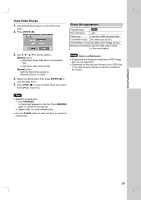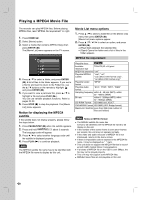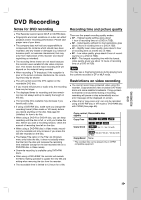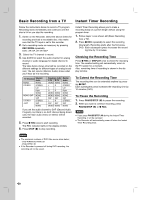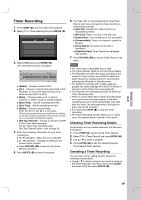LG RC897T Owner's Manual (English) - Page 26
Viewing a JPEG files
 |
UPC - 719192173231
View all LG RC897T manuals
Add to My Manuals
Save this manual to your list of manuals |
Page 26 highlights
Viewing a JPEG files This unit can play JPEG files. Before playing JPEG recordings, read "Photo file requirement" on page 27. 1. Press HOME ( ) and the Home menu appears. 2. Select [Photo] > [DISC] or [USB] and press ENTER ( ). 3. Use v / V / b / B to select a file or folder and press ENTER ( ). Photo List menu options 1. Use v / V / b / B to select a file then press ENTER ( ). The menu options appear. 4. Use v / V to select option and press ENTER ( ). 2. Use v / V to select an option then press ENTER ( ) to confirm your selection. [Open] Opens the folder and a list of files in the folder appears. [Full Screen] Shows the selected file as full screen. [Slide Show] Displays Slide Show menu. Example: When you select a file. 5. Use v / V to select [Full Screen] then press ENTER ( ). The selected image is displayed in full screen. Photo playback options Still picture Use PAUSE/STEP (X) while viewing slide show to pause mode. Skip Images While viewing a picture, press SKIP ( . / > ) once to advance to the next file or return to the previous file. Press ENTER ( ). to make this menu appear or disappear. 6. To stop viewing at any time, press STOP (x). Rotate Images Use v / V while viewing a picture to flip the picture clockwise or counterclockwise. Notes If the icon displays in the [Photo List] menu, it means you cannot see those JPEG files. You can view TV channel or video input source by pressing RETURN (O). If you want to return to the [Photo List] menu, press DISC MENU/LIST. If you are in a file list and want to return to the Folder list, use the v/V to highlight and press ENTER ( ) to return to the previous menu screen. On CDs, DVDs or USB Flash Drive with mixed content (Audio tracks, MP3/WMA files or JPEG files), you can select between the [Music List] menu and [Photo List] menu by pressing TITLE repeatedly. 26