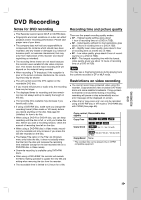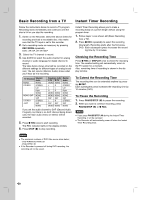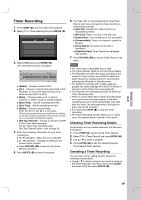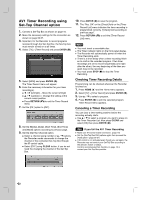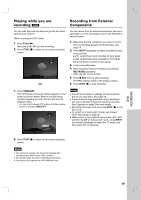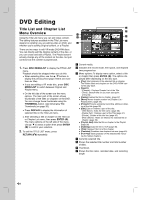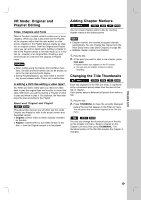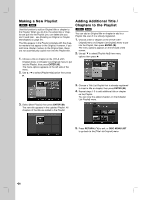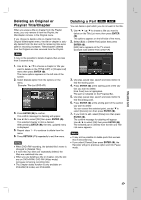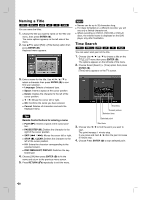LG RC897T Owner's Manual (English) - Page 34
DVD Editing - parts
 |
UPC - 719192173231
View all LG RC897T manuals
Add to My Manuals
Save this manual to your list of manuals |
Page 34 highlights
DVD Editing Title List and Chapter List Menu Overview Using the Title List menu you can edit video content. The editing features available in the Title List menu depend on whether you are editing video on DVD, and whether you're editing Original content, or a Playlist. There are two ways to edit VR mode DVD-RW discs. You can directly edit the Original content of the disc, or you can create and edit a Playlist. The Playlist doesn't actually change any of the content on the disc, but just controls how the content is played back. 1. Press DISC MENU/LIST to display the TITLE LIST menu. Playback should be stopped when you do this. When selecting titles, use the v / V buttons to display the previous/next page if there are more than six titles. If you are editing a VR mode disc, press DISC MENU/LIST to switch between Original and Playlist menu. On the left side of the screen are the menu options. The main part of the screen shows thumbnails of the titles (or chapter) on the DVD. You can change these thumbnails using the THUMBNAIL button. (see [Changing Title Thumbnails] on page 35.) Press DISPLAY to display the information of selected title on the Title List menu. After selecting a title or chapter on the Title List or Chapter List menu, then press ENTER ( ). The menu options on the left side of the menu. Use v / V to select a option then press ENTER ( ) to confirm your selection. 2. To exit the TITLE LIST menu, press RETURN (O) repeatedly. d e a b f g c a Current media. b Indicates the record mode, free space, and elapsed time progress bar. c Menu options: To display menu option, select a title or chapter then press ENTER ( ). The options displayed differ depending on the disc type. [Play] Start playback of the selected title or chapter. The hidden titles and chapters on the DVD+R/RW cannot be play back. [Search] - [Chapter] : Displays Chapter List of the Title. - [Time] : Search time for you want start point of the title . [Delete] Deletes the title or chapter. (page 37) [Move] Moves chapter position on [Chapter List Playlist] menu (page 39). [Protect] Protects accidental recording, editing or deleting of the title.(page 39) [Edit] Edits or Deletes a part of the title. - [Title Name] : Edits the title name. (page 38). - [Delete Part] : Deletes a part of the Title (page 37). - [Divide] : Divides a title into two (page 40). - [Hide (Show)] : Hides (or Shows) the selected title or chapter. (page 39) [Playlist Add] Adds the title or chapter to the Playlist. (page 36) [Dubbing] Dubs the title to VCR (page 48). [Title] Displays Title List of the chapter. [Combine] Combines two chapters into one (page 40). [Full Play] Starts playback of the selected title including the hidden chapters. d Currently selected title. e Shows the selected title number and total number of titles. f Thumbnail. g Shows the title name, recorded date, and recording length. 34