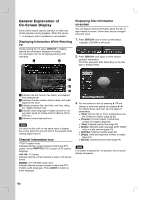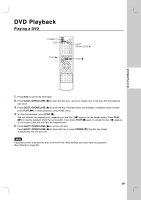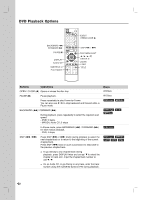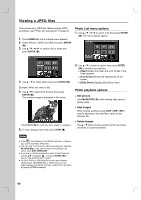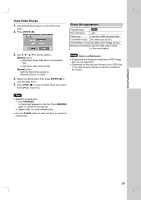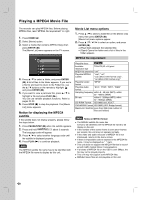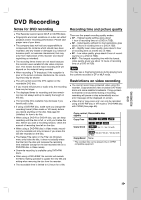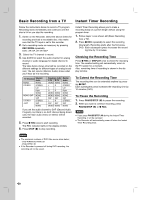LG RC897T Owner's Manual (English) - Page 25
Playing an, Audio CD or MP3/WMA, files - dvd drive part #
 |
UPC - 719192173231
View all LG RC897T manuals
Add to My Manuals
Save this manual to your list of manuals |
Page 25 highlights
DVD PLAYBACK Playing an Audio CD or MP3/WMA files The Recorder can play Audio CDs and MP3/WMA files. Before playing MP3/WMA files, read [MP3/WMA audio file requirement] on right. 1. Press HOME ( ) and the Home menu appears. 2. Select [Music] > [DISC] or [USB] and press ENTER ( ). The [Music List] menu appears on the TV screen. Music List menu options 1. Press v / V to select a track/file or folder on the [Music List] menu then press ENTER ( ). Example) Audio CD 3. Use v/V to select a track or file then press PLAY (N). Playback starts. You can use variable playback functions. Refer to pages 22-23. 4. To stop playback at any time, press STOP (x). Tips You can view TV channel or video input source by pressing RETURN (O). If you want to return to the [Music List] menu, press DISC MENU/LIST. Press DISPLAY to view ID3-Tag information for the MP3 file. If ID3-Tag information is not present, [ID3-Tag: None] will appear. If you select a folder, the number of subfolders and number of MP3/WMA files in the folder are displayed. Press DISPLAY again to remove the information screen. On CDs, DVDs or USB Flash Drive with mixed content (Audio tracks, MP3/WMA files or JPEG files), you can select between the [Music List] menu and [Photo List] menu by pressing TITLE repeatedly. If you are in a file list and want to return to the Folder list, use the v/V to highlight and press ENTER ( ) to return to the previous menu screen. 2. Use v / V to select an option, then press ENTER ( ). [Play] Start playback the selected track or file. [Open] Opens the folder and a list of files in the folder appears. [Random] Start or stop random playback. Random 1. Press v / V to select a file then press ENTER ( ). The menu options appear. 2. Press v / V to select [Random] option then press ENTER ( ). The unit automatically begins random playback and "RANDOM" appears on the menu screen. 3. To return to normal playback, select [Random] option again then press ENTER ( ). Tip By pressing SKIP (./>) during Random playback, the unit selects another track and resumes Random playback. MP3/WMA audio file requirement Playable discs MP3 WMA File extensions ".mp3", ".wma". Sampling frequency within 8 - 48 kHz (MP3), within 32 - 48kHz (WMA) Bit rate: within 8 - 320kbps (MP3), 32 - 192kbps (WMA) CD-R/RW Format ISO 9660 and JOLIET. DVD±R/RW Format ISO 9660 (UDF Bridge format) Maximum Files/Disc Less than 999 (total number of files and folders) 25