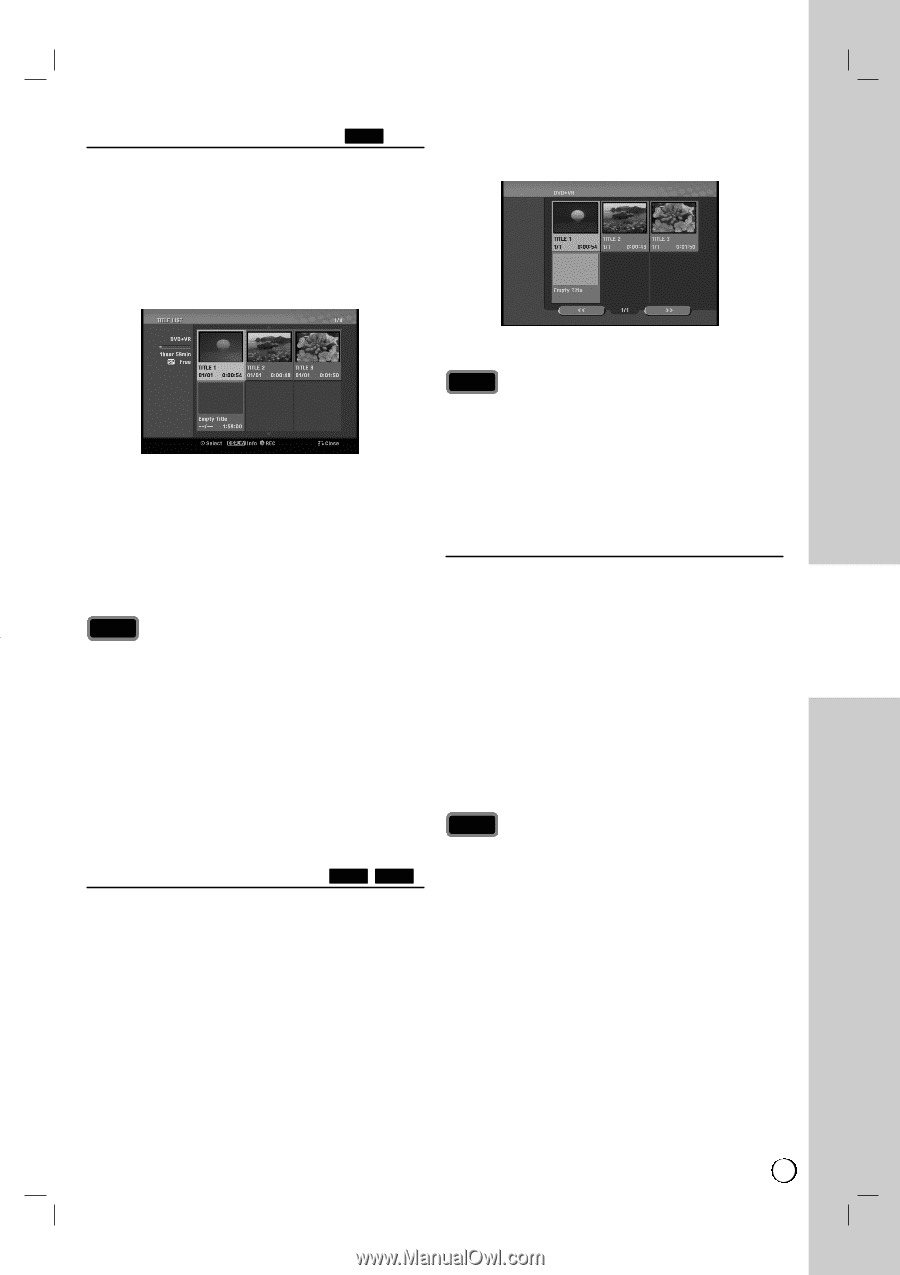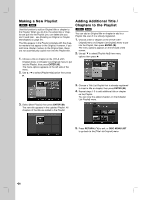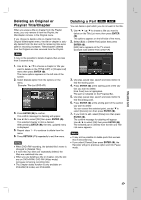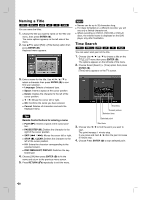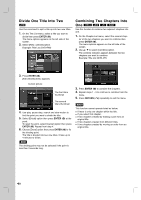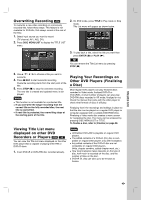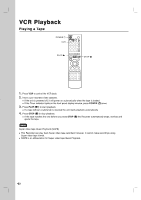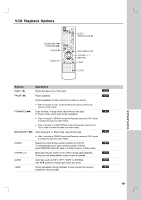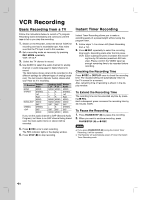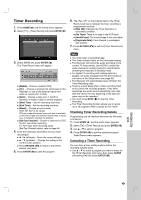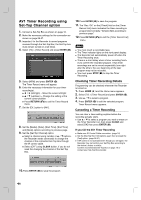LG RC897T Owner's Manual (English) - Page 41
Overwriting Recording, iewing T, itle List menu, displayed on other DVD, Recorders or Players,
 |
UPC - 719192173231
View all LG RC897T manuals
Add to My Manuals
Save this manual to your list of manuals |
Page 41 highlights
Overwriting Recording +RW To overwrite a new video recording on a previously recorded title, follow these steps. This feature is not available for DVD+Rs, that always record at the end of the Disc. 1. Select input source you want to record (TV channel, AV1, AV2, DV). 2. Press DISC MENU/LIST to display the TITLE LIST menu. 2. On DVD mode, press TITLE in Play mode or Stop mode. Title List menu will appear as shown below. 3. To play back a title, select the title you want then press ENTER ( ) or PLAY (N). Tip You can remove the Title List menu by pressing STOP (x). 3. Use v / V / b / B to choose a title you want to overwrite. 4. Press z REC to start overwrite recording. Overwrite recording starts from the start point of the title. 5. Press STOP (x) to stop the overwrite recording. The new title is created and updated menu is displayed. Notes This function is not available for a protected title. If you overwrite the longer recording than the current title on the fully recorded disc, the next title is overwritten. If next title is protected, the overwriting stops at the starting point of the title. Playing Your Recordings on Other DVD Players (Finalizing a Disc) Most regular DVD players can play finalized discs recorded in Video mode, finalized DVD+R or DVD+RWs. A small number of players can also play DVD-RW discs recorded in VR mode, finalized or not. Check the manual that came with the other player to check what formats of discs it will play. Finalizing 'fixes' the recordings and editings in place so that the disc can be played on a regular DVD player or computer equipped with a suitable DVD-ROM drive. Finalizing a Video mode disc creates a menu screen for navigating the disc. The menu can be accessed by pressing DISC MENU/LIST or TITLE. To finalize a disc, refer to [Finalize] on page 58. Viewing Title List menu displayed on other DVD Recorders or Players +RW +R You can view the Title List menu displayed on the other DVD player that is capable of playing DVD+RW or DVD+R discs. 1. Insert DVD+R or DVD+RW disc recorded already. Notes Unfinalized DVD+RW is playable on regular DVD players. The edited contents of a DVD+R (DL) disc is compatible on regular DVD players only after finalization. Any edited contents of the DVD+R disc are not compatible on regular DVD players. (Hide, chapter combine, added chapter mark, etc.) How long finalization takes depends on the type of disc, how much is recorded on the disc, and the number of titles on the disc. DVD+R DL disc can take up to 30 minutes to finalize. DVD EDITING 41